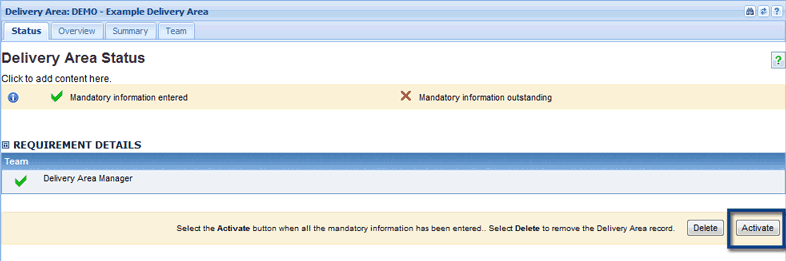| PFM | BFM | BCM |
|
|
|
|
| PFM | BFM | BCM |
|
|
|
|
1. Select Create Delivery Area from the Delivery Areas drop down menu.
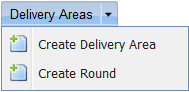
2. Fill out the Delivery Area details
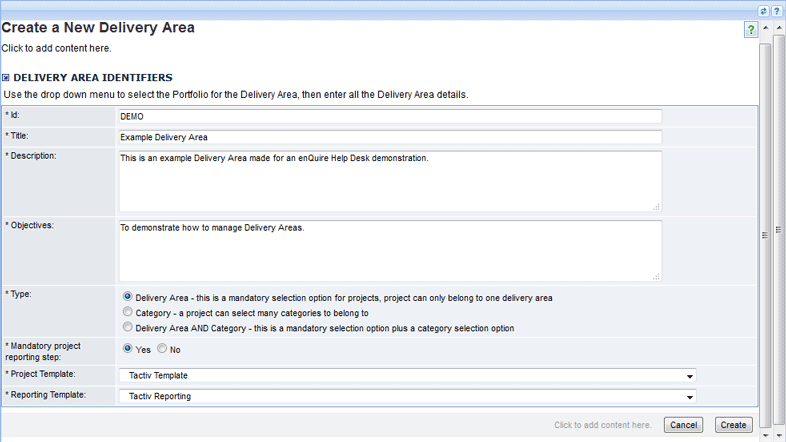
Choose the Type of Delivery Area according to the table below:
| Delivery Area Type |
Description |
|---|---|
| Reports To |
These types of Delivery Areas are made because they facilitate your organisation or regions' hierarchy. Projects within these are related because they are directed towards a common goal of theme, or are located within a particular region. The Delivery Area Manager can be a sign-off authority that monitors progress on projects. All projects must be assigned to a Round and Reports To Delivery Area. |
| Category | Category Delivery Areas are created as an organisational tool to allow certain people an overarching view of specific projects within Enquire. For example, within a Category Delivery Area called Invasive Species, you would oversee projects from Delivery Areas such as Weeds, Feral Animals and Pests. Projects can align to more than Category Delivery Area so a project called "Enhancing Biodiversity" might align to Delivery Areas such as Weeds, Erosion and Water Quality. |
| Reports To and Category | This Delivery Area type acts as a reporting and an organisational tool for projects. The Delivery Area Manager may be required to manage some project for reporting purposes and than manage another set of projects for a particular interest. For example, a Delivery Area called Water has projects that delivers specifically towards protecting and maintaining waterway health which reports on these goals. The Water Delivery Area also oversees projects that assist local councils in preventing an invasive weed from invading local waterways and grazing pastures. These projects are categorised under the Water Delivery Area but report to a different Delivery Area. |
3. Select the Project Template that all delivery projects within the Delivery Area will use. The Reporting Template will automatically be selected based on the Project Template you select.
4. Select the Create button.
5. The Delivery Area has now been created. The Status tab indicates what is required to activate the Delivery Area. We will need to assign Delivery Area Managers through the Team tab.
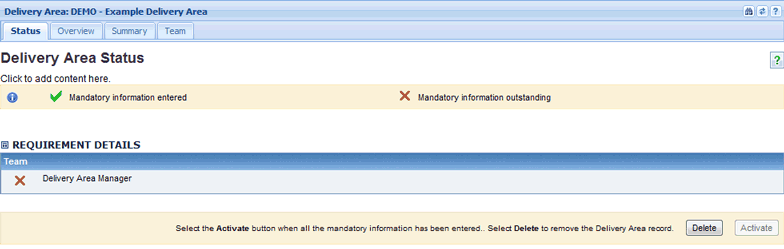
6. Select the Team tab.
To assign Delivery Area Managers, select either the Add button or the down arrow next to the Delivery Area Manager label. If you select the down arrow, select Add from the menu.
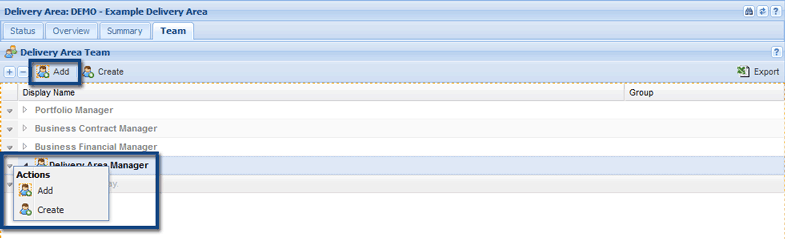
7. Select the checkboxes next to the relevant names, then use the Select button to confirm your choices.
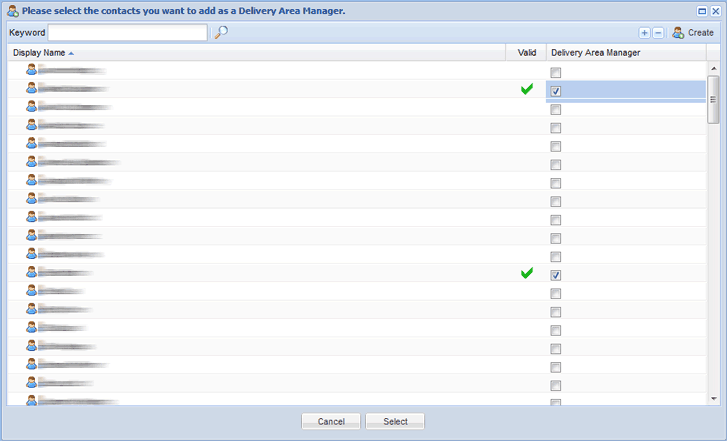
When the Delivery Area Managers have been assigned, the Delivery Area can be activated through the Status tab.
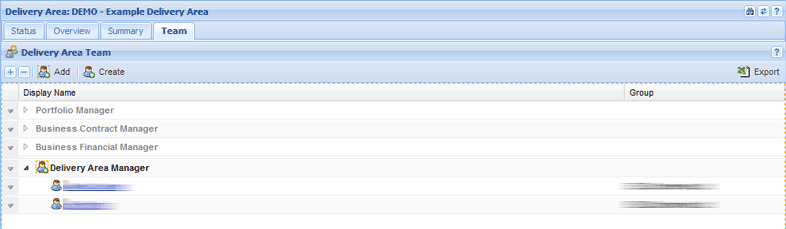
8. On the Status tab, select the Activate button. The Delivery Area will now be activated.