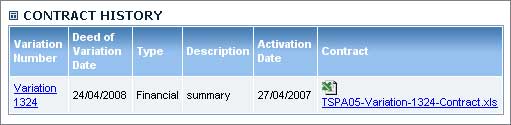| ICM |
|
|
| Variation Process |
| Add Variation to JSIP Activity Agreements |
| Add Variation to Non-JSIP Activity Agreements |
Thus, all details are known and approved before any changes are made in Enquire.
An agreement under variation has a VARIATION status. A Variation can only be added if:
1. Variation is entered in Enquire using ADD Variation under the Tracking tab of the Activity Agreement: the variation details are then entered and saved.
2. The details of the variation are then actioned in Enquire by editing the agreed changes (Milestone, Outputs, budget, dates, etc..). This may be done through multiple change/sessions.
3. Once all changes are made, the variation details can be saved and the Activity Agreement "re-activated" (the agreement goes back to an Active and reportable status).
4. The historical details are available to view only (there is no delete or edit on past variations) along with an Excel spreadsheet of the new version of the contract, attached on re-activation.
| ICM |
|
|
1. Open the relevant Activity Agreement. The Activity Agreement you want to add a variation to, must have a status of Active.
2. Select the Tracking tab.
3. Select the Add Variation button. The button will only be available if the Activity Agreement is not in the reporting process.

4. Fill out the Variation details.
| The approval type |
|
| Variation type |
|
| Description Summary | A description of the variation, include any relevent important information. |
| Trigger date | When the Regional Body and Regional NRM Programs agreed to make a variation on an Activity Agreement |
| JSIP number | The official JSIP number on the variation contract |
| Deed of Variation date | When the new contract has been signed by both parties |
| Deed of Variation number | A version number for the variation. |
5. Once you have filled out all the Variations Details you can also attach any relevant files by selecting the Browse button and choosing a file to attach.
6. Select Save.
7. You will now have access to edit the following tabs.
PLEASE NOTE: As soon as you make changes to any of the tabs, these can not be undone. If a mistake is made, you will have to re-enter the original data manually.
| Overview tab | You can change the AA details such as the ID, Title, Description and Type of agreement |
| Investment Packages tab | You can add, edit and delete Investment Packages |
| Workplan tab |
You can add, edit and delete Programs and Sub programs |
| Financial tab | You can add or delete funding package/program, edit budget budgeted amounts |
| Schedule 3 tab | You can edit Milestone/Outputs, add Milestones/Outputs, delete Milestones/Outputs |
Once you have made the relevant changes to Activity Agreement and you are happy with your new Variation you have to Activate the Variation. NB Once you activate a Variation it can not be changed or deleted.
8. Select the Tracking tab.
9. Select the Edit button that sits under the current variation you created.
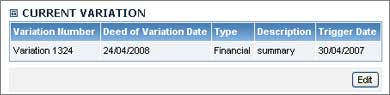
10. Select the Activate Variation button from the bottom of the page.

11. The old version will now sit in the Contract History Table and can be viewed at anytime in Excel format.
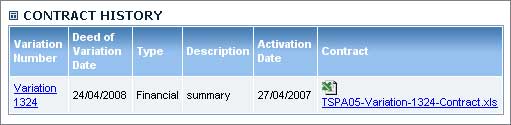
| PFM |
BCM |
BFM |
|
|
|
|
1. Open the relevant Activity Agreement. The Activity Agreement you want to add a variation to, must have a status of Active.
2. Select the Tracking tab.
3. Select the Add Variation button. The button will only be available if the Activity Agreement is not in the reporting process.

6. Fill out the Variation details.
| Variation type |
|
| Description Summary | A description of the variation, include any relevent important information. |
| Trigger date | When the Regional Body agrees to make a variation on an Activity Agreement |
| Deed of Variation date | When the new contract has been signed by both parties |
| Deed of Variation number | A version number for the variation. |
4. Once you have filled out all the Variations Details you can also attach any relevant files by selecting the Browse button and choosing a file to attach.
5. Select Save.
6. You will now have access to edit the following tabs.
PLEASE NOTE: As soon as you make changes to any of the tabs, these can not be undone. If a mistake is made, you will have to re-enter the original data manually.
| Overview tab | You can change the AA details such as the ID, Title, Description and Type of agreement |
| Program/Sub-Program tab |
You can add, edit and delete Program and Sub-Programs |
| Financial tab | You can edit and delete budget/ payment scheduled amounts |
| Workplan tab | You can edit Milestone/Outputs, add Milestones/Outputs, delete Milestones/Outputs |
Once you have made the relevant changes to Activity Agreement and you are happy with your new Variation you have to Activate the Variation. NB Once you activate a Variation it can not be changed or deleted.
7. Select the Tracking tab.
8. Select the Edit button that sits under the current variation you created.
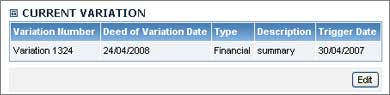
9. Select the Activate Variation button from the bottom of the page.

10. The old version will now sit in the Contract History Table and can be viewed at anytime in Excel format.