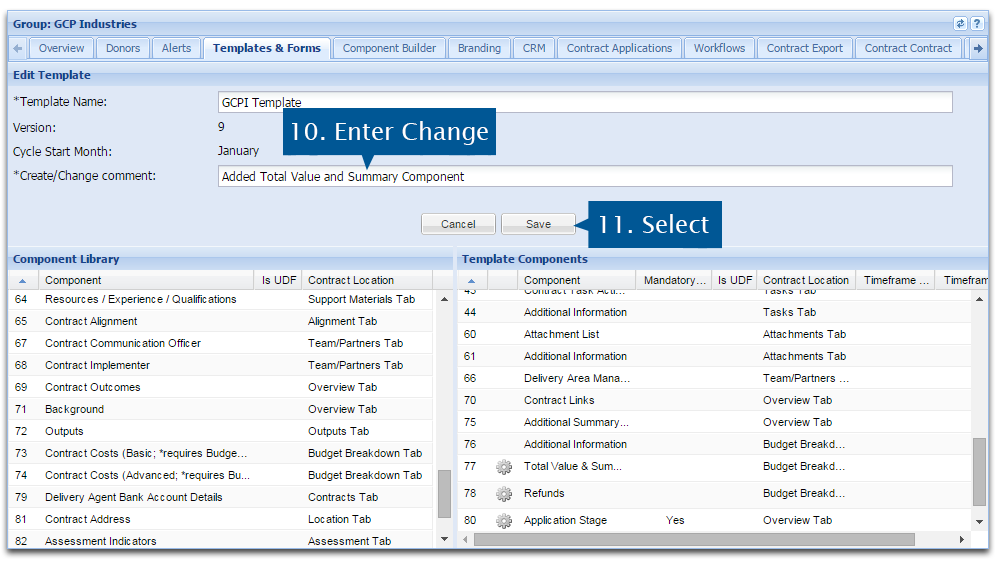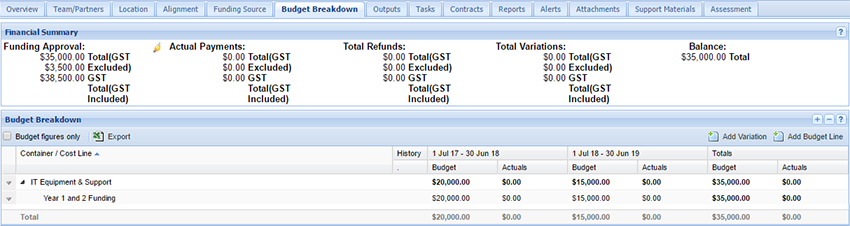
| Total Value & Summary Component Overview |
| Configure Total Value & Summary Component |
The Total Value & Summary component provides a project financial summary across a total of 5 metrics. Each metric is given a user-defined title and uses a pre-defined value. This component must be configured by your System Administrator before it can be used to track and manage project financials.
In this example, the Total Value & Summary component has been configured to track financials across 5 metrics:
As project financials are updated, the configured Total Value & Summary component will automatically update. At the start of the project, the Total Payments metric shows no money has been paid.
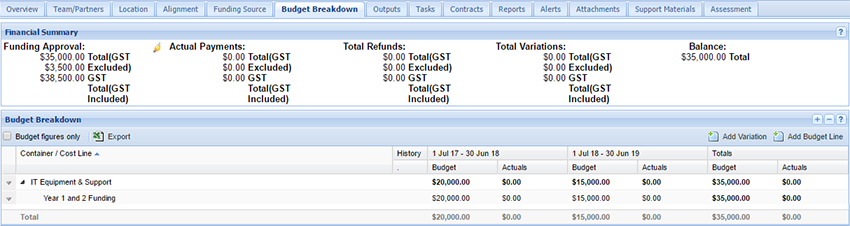
As our example project progresses, payments are made and refunds and variations occur, The Actual Payments metric shows a total of $10000.00, Total Refunds shows $5000 and Total Variations shows $1000, The Balance metric shows there is $31000.00 outstanding. This will indicate to the project's managers that there is an outstanding payment to be made.
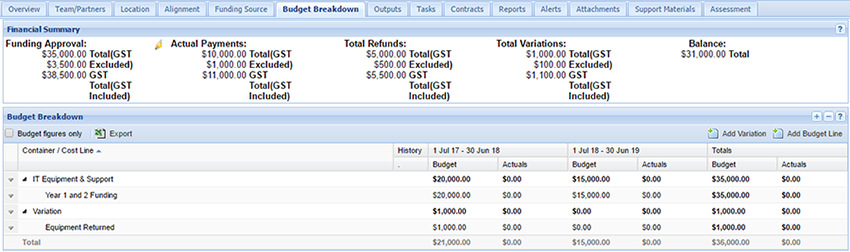
Note: This Component is only available if requested as part of your organisation’s implementation of Enquire. If you would like this to be activated or require more information, please contact the Enquire Help Desk on +61 7 3911 1245 or support@Enquire.net.au.
In this example, we will configure the Total Value and Summary component to have 5 financial metrics
1. Select the Home drop down menu.
2. Select My Group.

3. Select the Templates & Forms tab.
4. Open the relevant project template by double clicking on the template name.
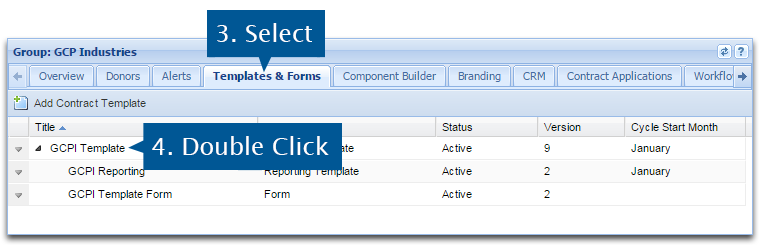
5. Add the Total Value & Summary component to the project template by clicking and dragging the Total Value and Summary from the Component Library into the template.
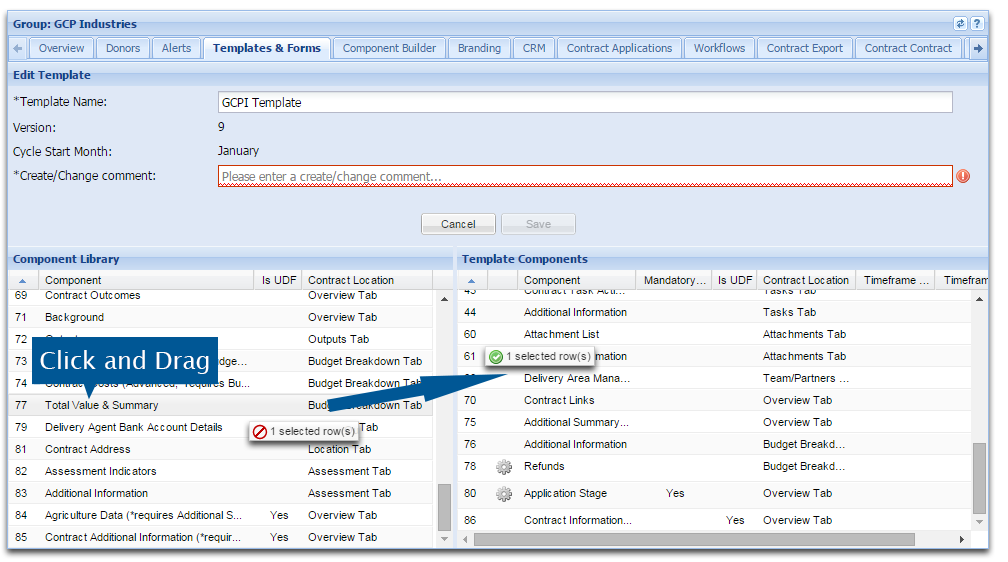
6. Enter a name for the financial metric, for example Total Project Funding.
7. Select the relevant value from the drop down menu. For more information about each value, see the Budget Breakdown Project Template page.
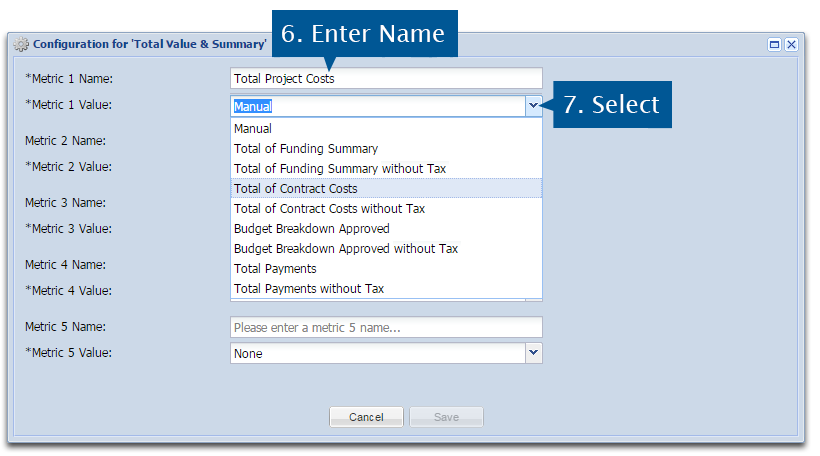
8. Continue naming and configuring each metric as required.
9. Select Save to retain your changes to the Total Value & Summary component.
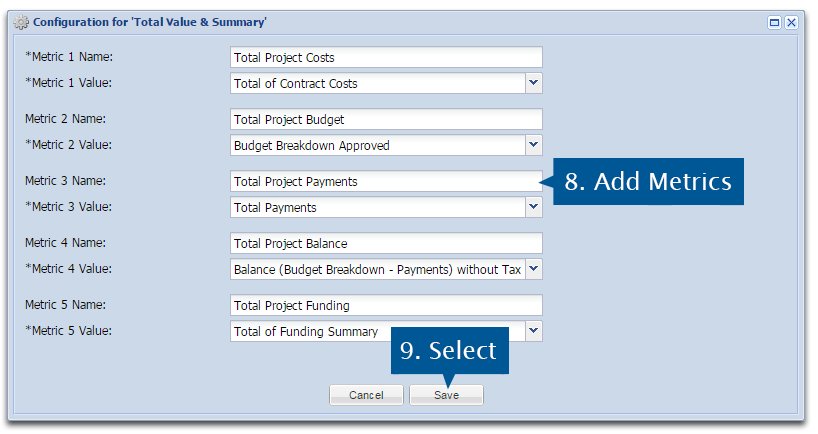
10. Enter a change comment on your project template.
11. Select Save when you are done.