| GAD |
|
|
| Contact Record Merging Overview |
| Merge Duplicate Contact Records |
The merge duplicates feature assist organisations and their group administrators with cleaning up the CRM. Enquire strongly recommends that your group administrators audit existing contacts on an ongoing basis to clean up and merge duplicate records. Administrators are also recommended to review existing contact records for information accuracy and relevance of contacts.
Merging a contact record will copy data from source records to a target record. The merged source data will be saved in the comment section of the target record's details. Client engagement items and relationships with parent and child contacts will also be merged into the target record.
To merge successfully, contact records should adhere to the following:
1. Open the CRM drop down menu in the primary navigation.
2. Select Find Duplicates from the menu.

3. Double click on the contact that you wish to merge. In this instance, we are have duplicates of Lucy Lanes and Terry Young. We will merge all the duplicates of Terry Young.

4. Select the contact record you wish to keep. This will be the target record and the other records will be merged into the selected record.
5. Select OK when you have confirmed your selection.
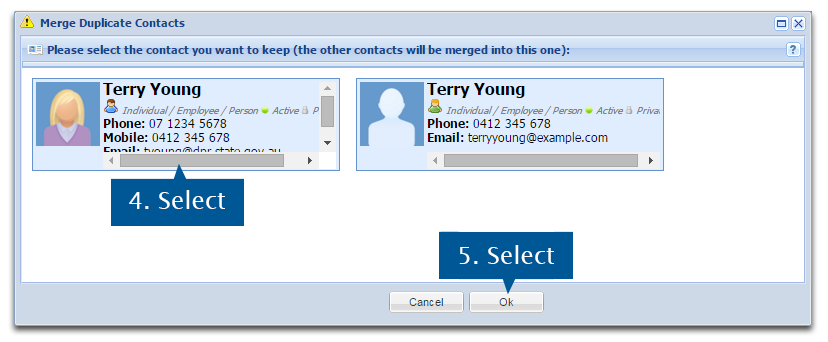
6. Select Yes if you wish to merge the contact. Note: Merging is permanent and can't be reversed.
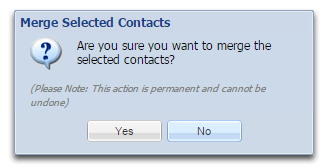
You will be returned to the list of duplicate contacts and you may continue to merge the other duplicates.
7. Select Close when you have wish to finish merging.
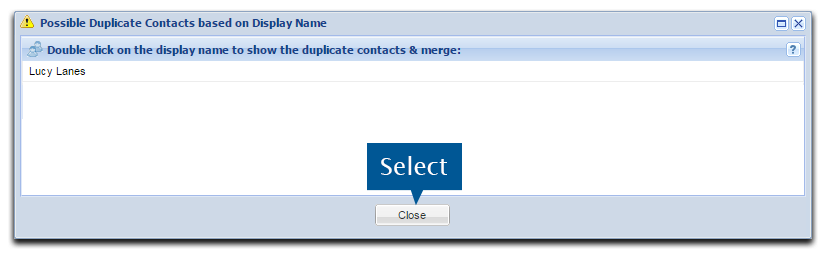
8. Enquire will restart when you have exited the merge contacts window. Select OK to initiate the restart.
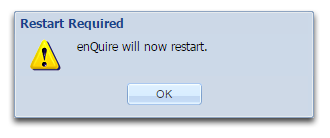
The merged contact details will be recorded in the comments section of the target contact.
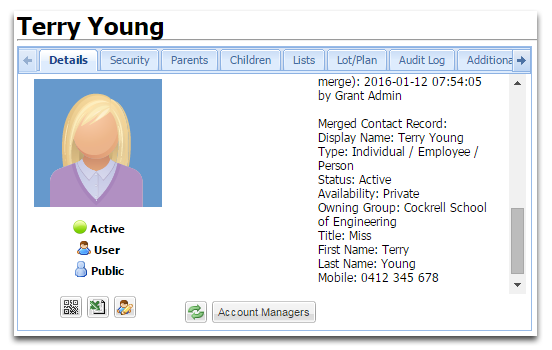
If required, details from the source contact records can be manually copied and pasted from the comments section into the contact card through the Edit Contact Details window.
