| ICM | BCM to draft |
|
|
|
| Create JSIP Activity Agreements |
| Create non-JSIP Activity Agreements |
There are two types of Activity Agreements that can be entered into Enquire:
JSIP (Joint Strategic Investment Panel) Agreements: The Joint Steering Investment Panel is responsible for overseeing the management of the State and Federal Governments interests in the implementation of the Bi-Lateral agreement. JSIP Agreements are entered by DNRM Regional NRM Programs.
Non-JSIP Agreements: Non-JSIP agreements are contracts between Regional Bodies and various government and non-government departments and organisations that aren’t regulated by a board. Non-JSIP Agreements are entered by a group’s Business Contract Manager.
| ICM | BCM to draft |
|
|
|
There are several steps involved in adding an Activity Agreement to Enquire. The initial step creates the "shell" of the Agreement.
1. Log into Enquire.
2. Select Activity Agreements from the primary navigation and from the drop down menu select Create JSIP.
3. Fill in all the Activity Agreement details;
4. Select Save.
5. An Activity Agreement template will display showing all the tabs along the top.
6. The Status tab will list all mandatory information. The items will be marked with either a green tick or red cross. Each item in this list needs to have a green tick alongside it before the Activity Agreement can be activated.
7. The Overview tab displays all the Activity Agreement information.
8. The Team tab displays all the contacts within the Activity Agreement.
Now that the shell has been created, the mandatory information needs to be added before the Activity Agreement can be activated. The key data required includes:
Once this data has been added accurately, the Activity Agreement must be Activated. Business Contract Managers (BCM) can not activate these Activity Agreements, they can only create DRAFT agreements. To have the Activity Agreement you will need to contact you Regional Liaison Officer (RLO).
| PFM | BCM | BFM |
|
|
|
|
NOTE: Before you create a new Activity Agreement make sure you add the Investor as a contact to the system before you go through the create process. The Investor must be an Organisation Contact.
1. Select Activity Agreements from the primary navigation and from the drop down menu select Create Non-JSIP.
2. Fill out the Activity Agreement details. Select the type of Agreement from the drop down menu. If you choose "Other", a description must be placed in the adjacent text box. Any previously added types will appear in the drop down list for selection
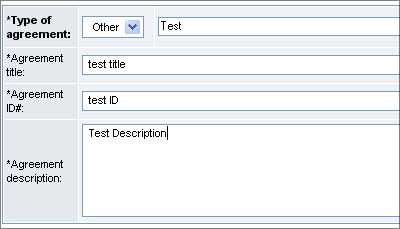
3. Choose an Investor from the drop down menu. The Investor must be a contact for your group. If they do not display in the drop down list, add them as a contact for your group. The investor must be an Organisation Contact.
4. Select the Agreement Timeframe start and end date.
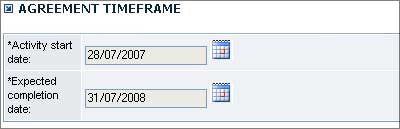
5. You may enter Program and Sub - Program information or Select Save.
6. The Activity Agreement shell has now been created. You must enter all the mandatory information before the Activity Agreement can be activated. i.e. Programs/ Sub-Programs and Milestones.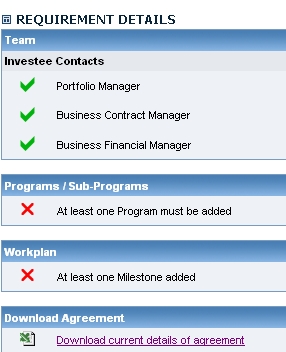
7. Select the Program/Sub-Programs tab.
8. Add Programs by typing Program name and Program Id and Add Program.
9. Select the relevant Parent Program from the drop down selection. Sub-Program id, name, objective, description and outcomes are mandatory data. Add Sub-Program.
Check the accuracy of data by referring to the top of the page for entered Programs/Sub-Programs.
10. Select the Status tab. You will now see that the Programs/ Sub-Programs has green ticks alongside it.
11. Navigate to the Workplan tab to add milestones and outputs.
15. Select the Add Milestone button, make sure you are selecting the correct semester e.g Jul - Dec 2009.
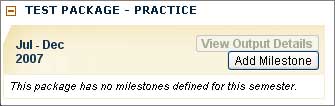
16. Enter in a milestone code and milestone description.
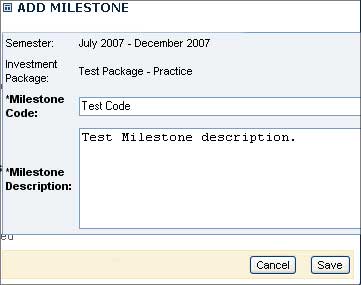
17. Select Save.
18. Now the Milestone has been added to the Workplan.
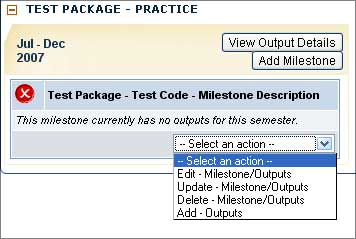
19. You can now go ahead and add Outputs to the Milestone by using the drop down menu and selecting the action you wish to undertake. You can add as many milestones and outputs as required.

20. Select the Status tab. You will see that the Workplan has a green tick alongside it.
21. You can activate the Activity Agreement when there are no red crosses visible on the Status page.
22. Select the Activate button. The activity agreement will now be active.
NOTE: If you wish to edit any of the information within the Activity Agreement once it is activated you will have to add a variation which will allow you make the changes you need.