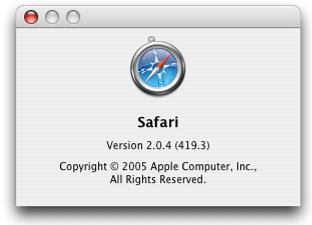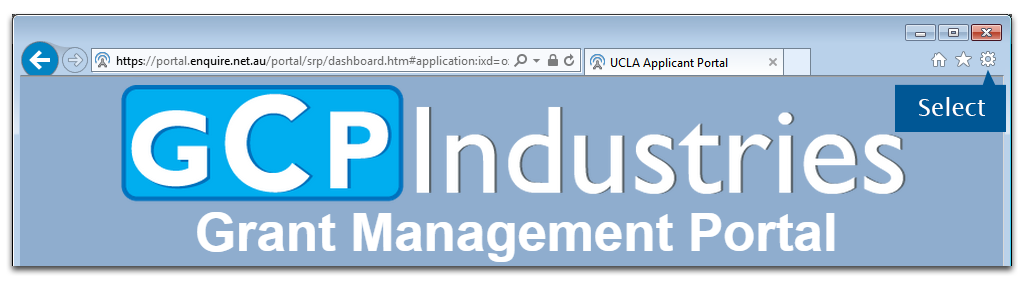
| Internet Explorer |
| Google Chrome |
| Mozilla Firefox |
| Safari |
To assist with your queries and diagnose problems
Open Internet Explorer.
1. At the top of the Internet Explorer window, select the Cog Icon.
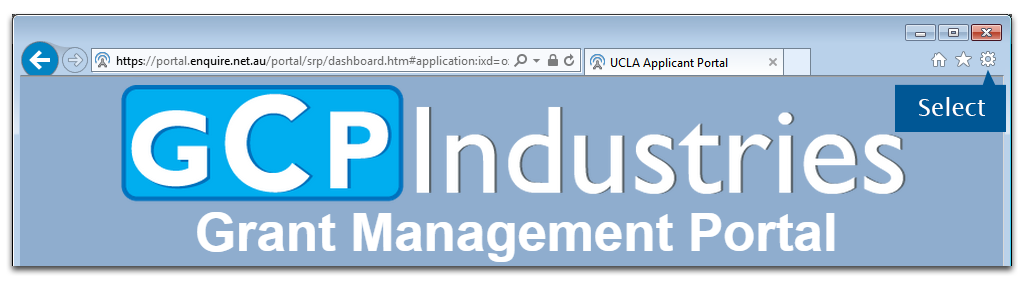
2. Select About Internet Explorer.In earlier versions, Select Help. If the Help option is unavailable, press Alt on your keyboard.
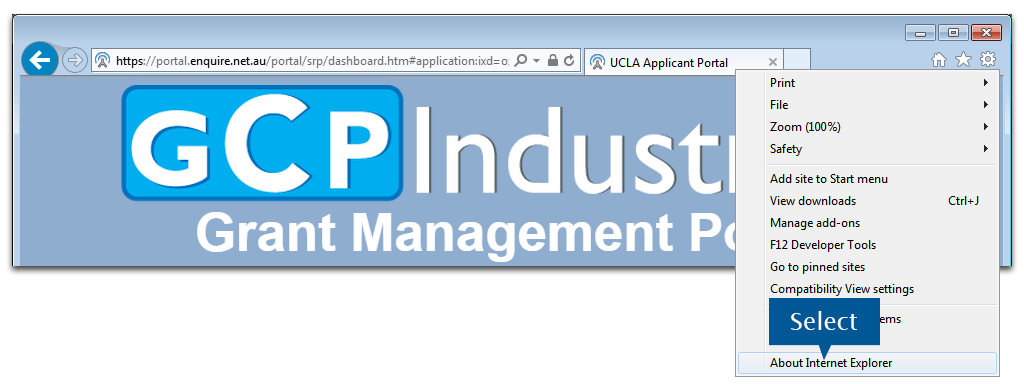
3. In the window that appears, the major and update versions will be listed.
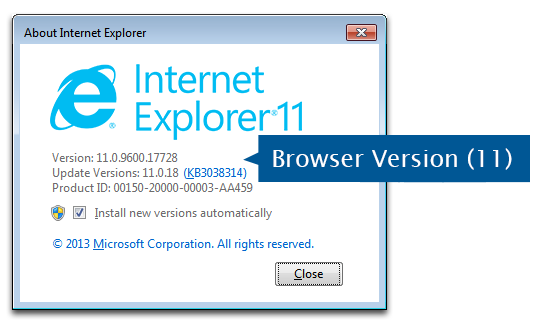
More information is available via the Microsoft Support Centre.
Open Google Chrome.
1. In the top right corner, select either the Tools or Settings menu (wrench or menu icon).
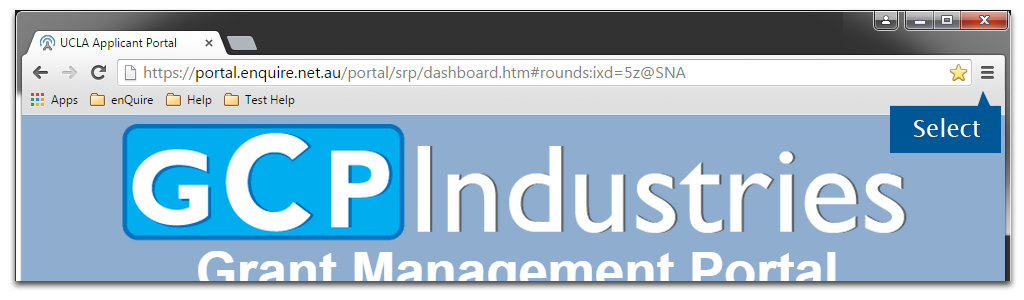
2. Select Settings from the menu.
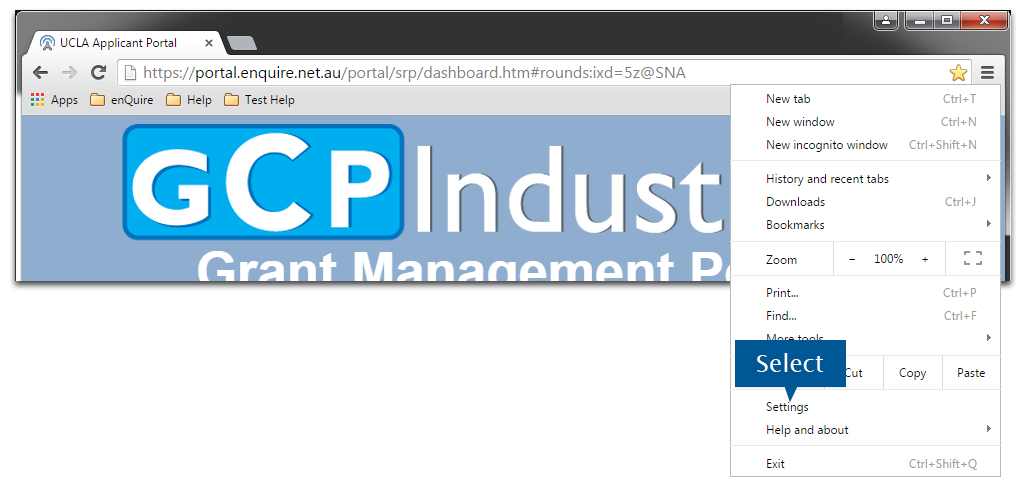
3. Select About from the menu on the left. The version number will be displayed.
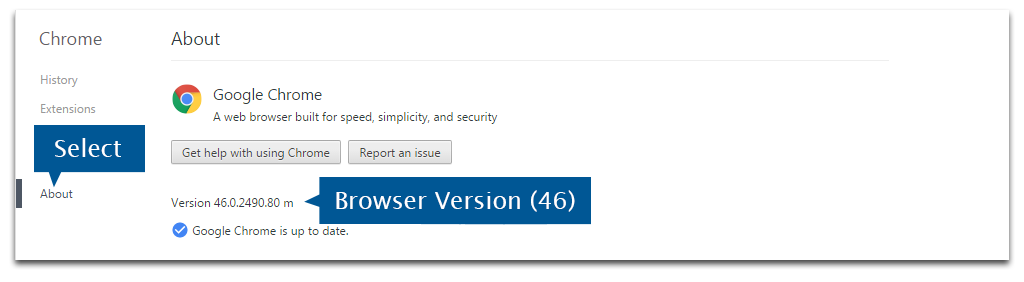
More information is available from the Google Support Centre.
Open Mozilla Firefox.
1. Open the menu in the top right hand corner.
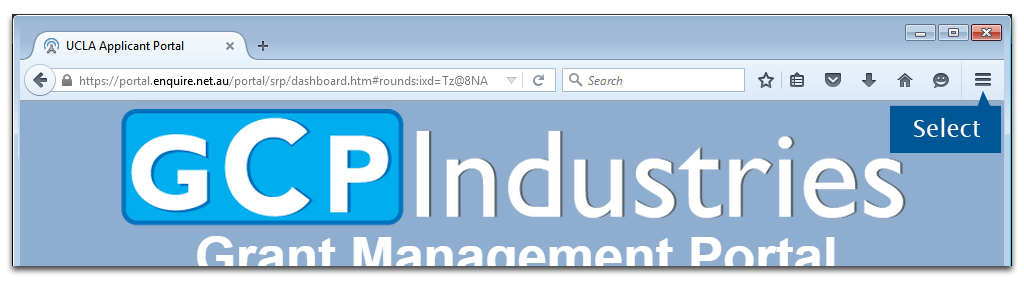
Select the Help Menu (Question Mark icon). Select About Mozilla Firefox from the menu.
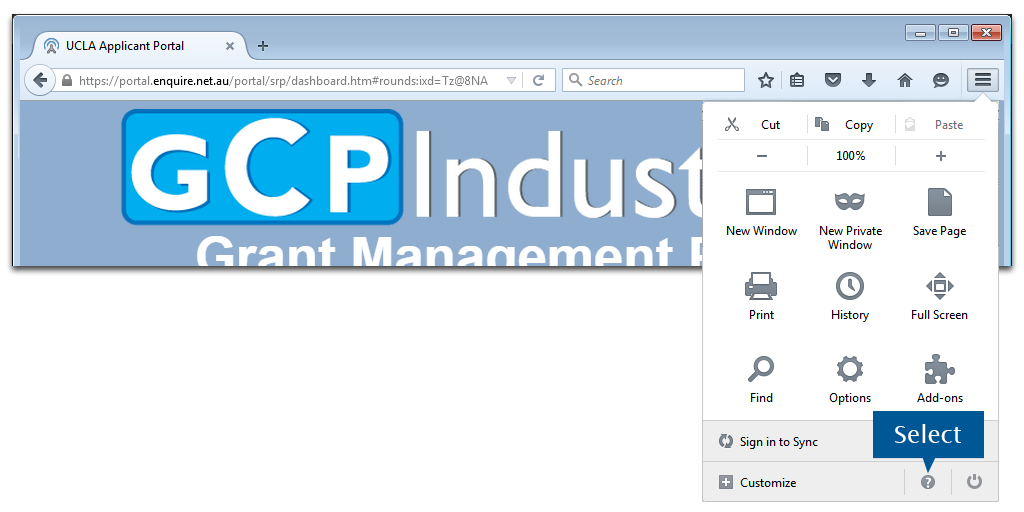
3. In the window that appears, the version number will be listed.
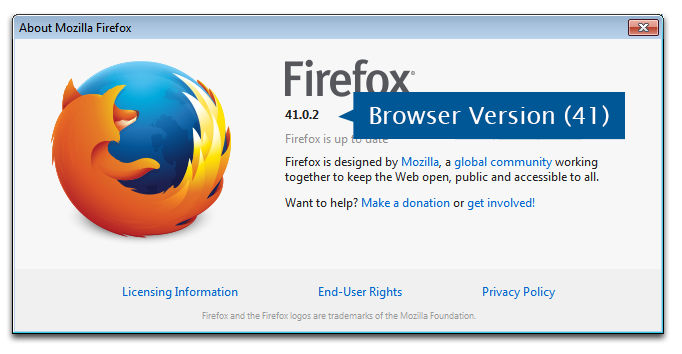
More information is available from the Mozilla Firefox Support Centre.
1. Open Safari.
2. Select Safari from the top menu, and then select About Safari from the menu.
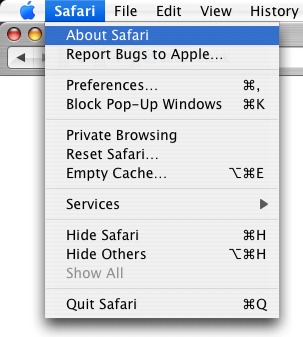
3. In the window that appears, the browser version number will be listed. The first number is the major version of Safari, and the number inside the parenthesis is the build number.