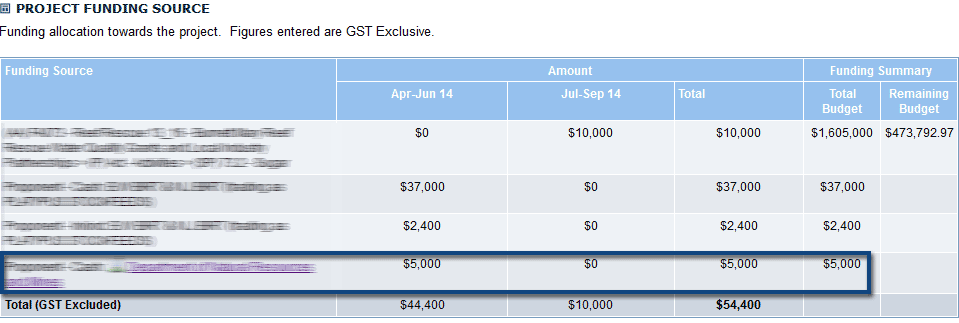| PM | PJA |
DAM | PFM | BFM | BCM |
|
|
|
|
|
|
|
| PM | PJA |
DAM | PFM | BFM | BCM |
|
|
|
|
|
|
|
The Funding Source tab is where the information on the funding for each project is stored. In-kind, cash and other funding sources can be listed to record the full funding information for each individual project.
New funding sources can be added at any stage within a project.
1. Open the relevant project.
2. Select the Funding Source tab at the top of the page. This will display the Project's funding details.
3. Select the Edit Funding Source button and scroll down to the Add Funding Source section.
4. Select the project's funding type from the drop down menu.
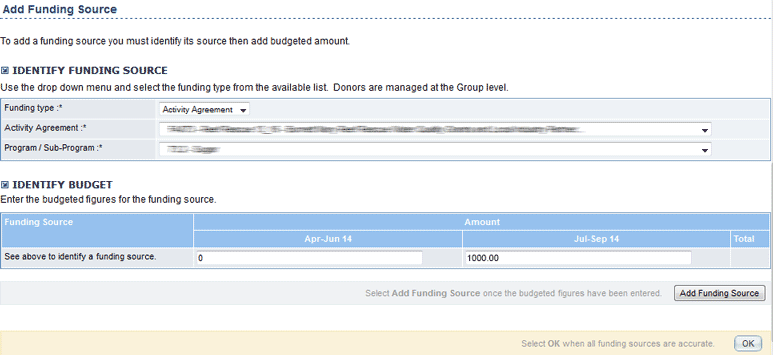
5. Enter in the budgeted figures for the funding source for the relevant quarterly periods. These should be GST Exclusive.
6. Select Add Funding Source button located in the bottom right corner.
7. Select OK located below it. You can add as many Funding Sources as required for each Project.
Note: If you have made an error with the amount budgeted, you can edit this via the Edit Values button on the main Funding Source tab. If you have made an error with the Funding Source's name, funding type, Activity Agreement etc, the Funding Source must be deleted and re-added.
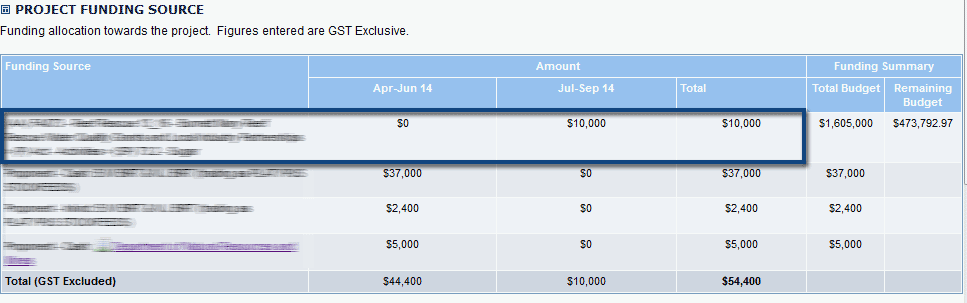
1. Open the relevant project.
2. Select the Funding Source tab at the top of the page. This will display the project's funding details.
3. Select the Edit Values button  located under the Project Funding Source table.
located under the Project Funding Source table.
4. Enter the new details in the Quarterly Revenue table and/or quarterly expenditure then select Save. Changes will take effect immediately.
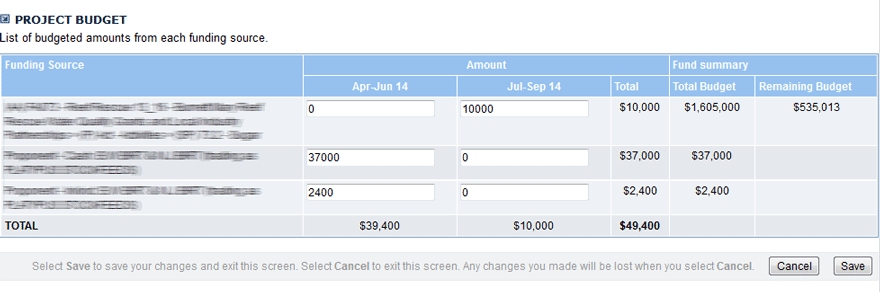
1. Open the relevant project.
2. Select the Funding Source tab.
3. Select the Edit Funding Source button.
4. Select the checkbox next to the Funding Source you wish to remove. Press the Delete Selected button when you have confirmed your choice.
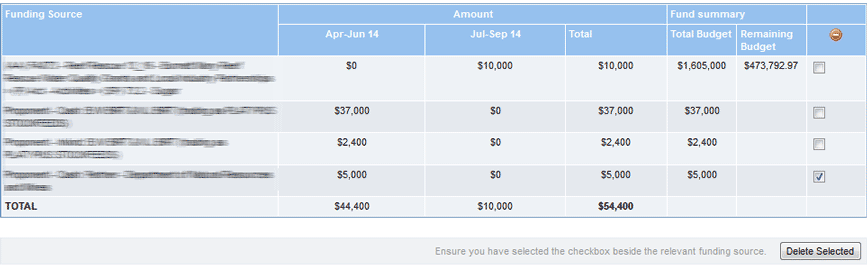
5. Select Ok to confirm the deletion. The Funding Source will now be removed.
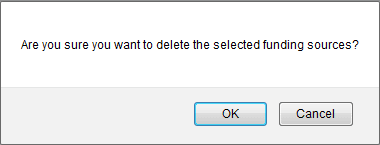
1. Open the relevant project.
2. Select the Funding Source tab.
3. Select the Add Contributing Partner button.
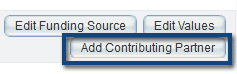
4. Select which organisation or individual who has contributed towards the project's finances. Note: If a Contributing Partner is unavailable, a CRM contact will need to be created in order for them to be selectable. Please see our CRM Navigation & Overview page for more information.
5. Select the Contribution Type from the drop down menu, choose from the following:
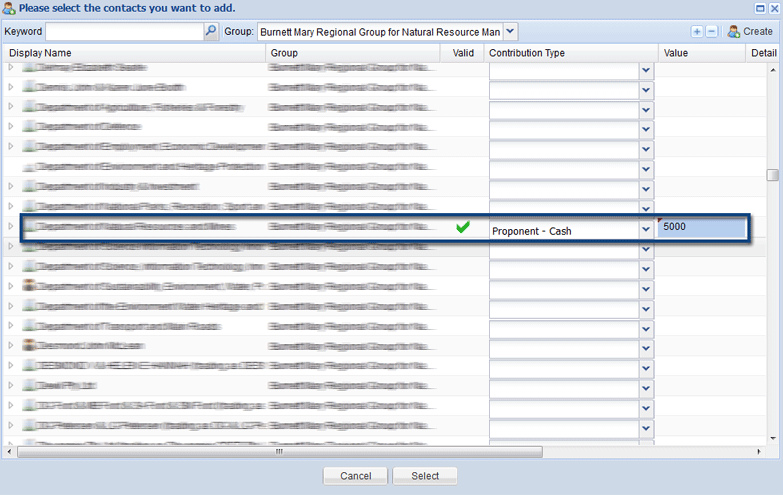
6. Select the Value box and fill in the amount contributed. Additional information can be included in the Details section.
7. Press Select when you have confirmed the detail. The contributing partner will now be added to the list of funding sources.