| PM | RDM | DAM | PFM | BFM | BCM |
|
|
|
|
|
|
|
| Overview |
| Multiple Funding Streams |
| Budget Review Process |
| Add Budget Lines |
| Edit Budget Lines |
| Update Budget Lines |
| Delete Budget Lines |
Some budgets only include types of income and expenses to arrive at the budget. A line item budget not only groups individual items under categories, but it also lists each item that makes up that category. Budgets Lines can also be set up at the group level to include multiple funding streams or a budget review process.
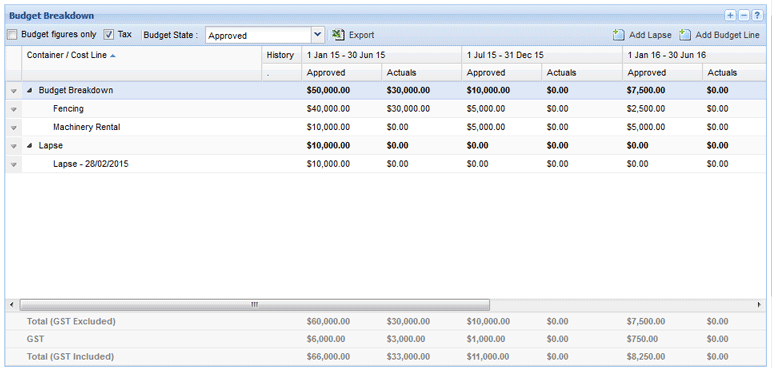
Budget Lines are only available if the Project Template DOES NOT include the Project Costs components (Basic and Advanced).
Multiple Funding Streams are used if the project has funding sourced from the following:
For example, an applicant has requested money from an organisation across one year. This organisation requires applicants to provide an in-kind contribution valued at 50% of requested funding every six months. The applicant has also received funding from another source ($5, 000.00) for the first six months of the project.
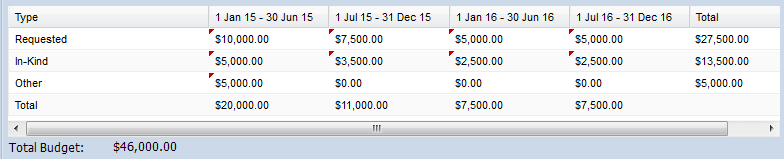
A Budget Review Process is used to track changes to an application's or project's proposed budget as it assessed by your organisation by recording the changes made at each stage.
For example, an applicant may request $10,000.00 from your organisation to fund their project. After reviewing the application, your organisation is only able to fund 50% of the requested amount. The application's budget is then updated to $5, 000.00. As the application is approved to become a project, the budget is updated to $4,000.00 as only 40% of the requested amount can be funded.

The Budget Breakdown tab can also be configured to allow budget items to be marked as Eligible, Ineligible or Not Applicable when editing a budget item through a project or a form. At the Round level, eligible and not applicable budget items can be copied into the approved budget through the Bulk Budget Approval action.
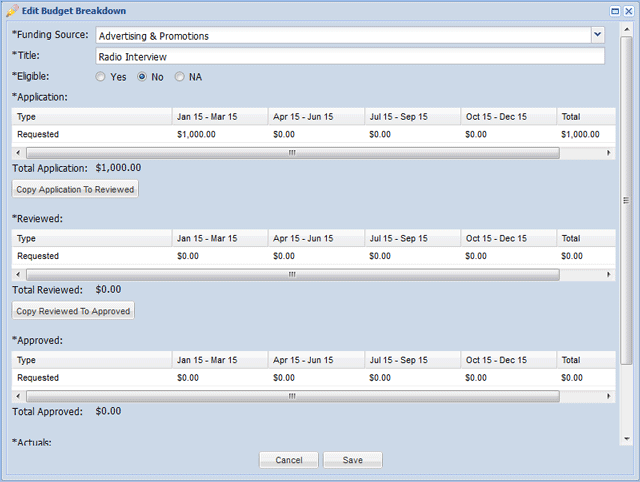
Use the drop down menu to view the budget across individual review stages. When you export the budget, you will be able to see all the stages across the budget periods.

1. Open the relevant project and select the Budget Breakdown tab.
2. Select the Add Budget Line button.

3. Enter in the mandatory details:
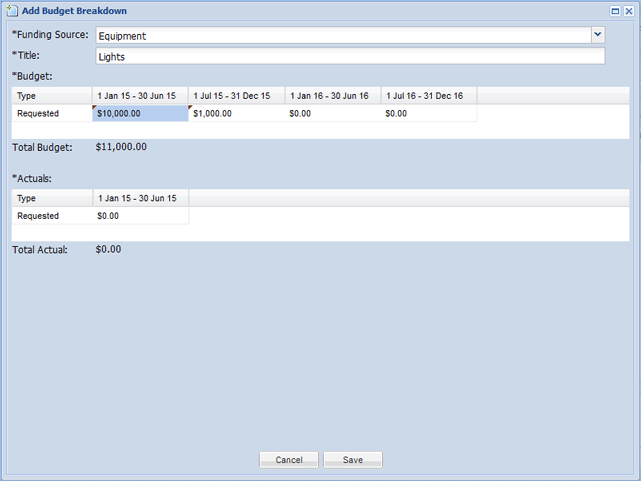
If your budget has a review process, enter the relevant amounts for each budget stage and if applicable, the amounts from multiple funding streams. Use the Copy buttons to copy the budgeted figures from each review stage to the next if required.
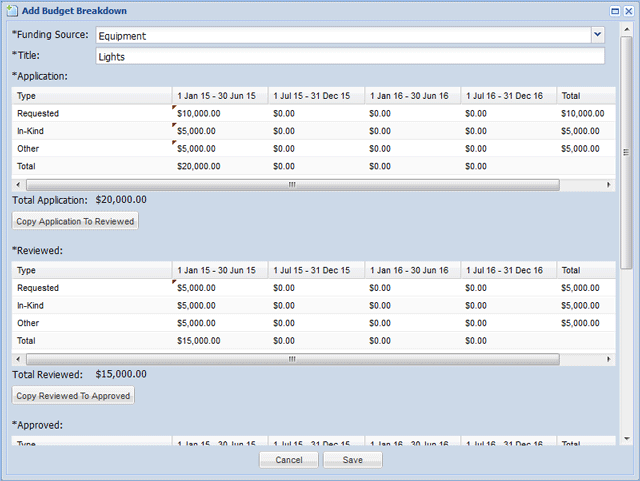
4.Select Save to add the budget line.

1. Open the relevant Project and select the Budget Breakdown tab.
2. Select the down arrow next to the relevant Budget Line and select Edit Budget Breakdown from the menu.
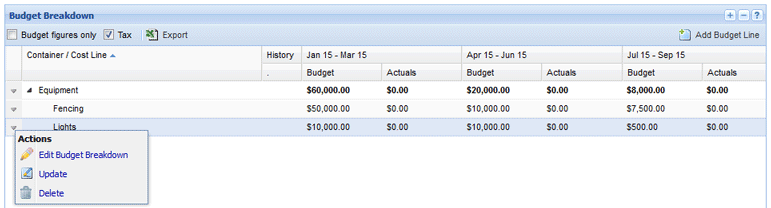
3. Edit the budget as required and select Save to save your changes.
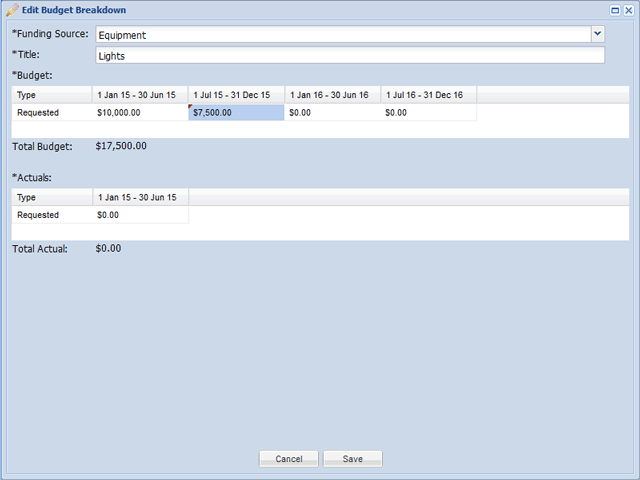
The budget line has now been edited.

1. Open the relevant project and select the Budget Breakdown tab.
2. Select the down arrow next to the relevant Budget Line and select Update from the menu.
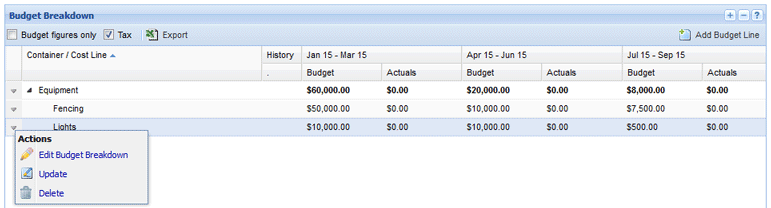
3. Update all relevant actuals for the current period and include a comment if necessary. In this example, this budgeted item has received funding from multiple streams.

4. Select Save to update the budget for the current period.

1. Open the relevant project and select the Budget Breakdown tab.
2. Select the down arrow next to the relevant Budget Line and select Delete from the menu.
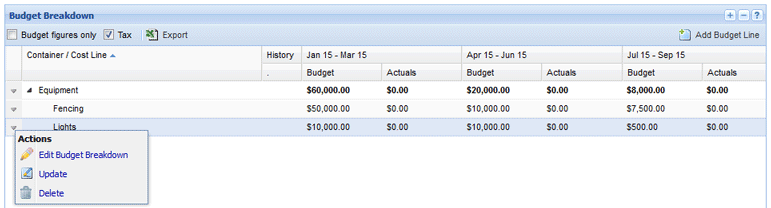
3. Select Yes when prompted to delete the budget line item.
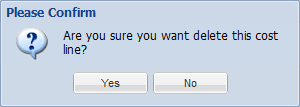
The Budget Line will now be deleted.
