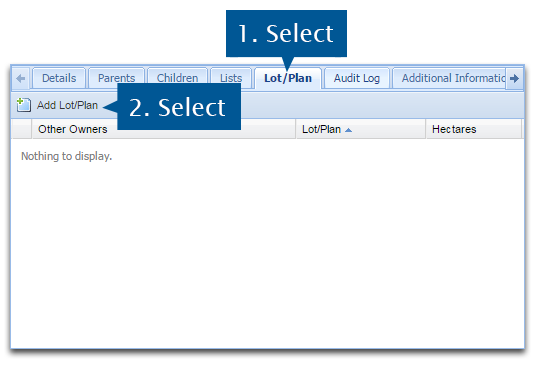
| Add Lot/Plan |
| Edit Lot/Plan |
| Delete Lot/Plan |
The Lot/Plan tab allows users to add Lots and Plans that a contact is associated with. If the contact's physical address has been validated, a Lot/Plan entry for this address will be automatically added to this tab.
Open the relevant CRM contact record.
1. Select the Lot/Plan tab.
2. Select Add Lot/Plan.
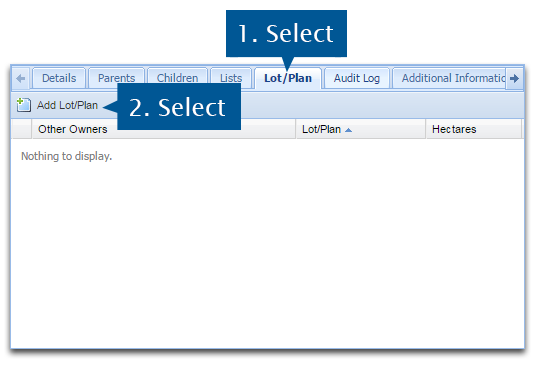
3. Enter the lot and Plan details. The Hectares field will be filled when the Save or Calculate Area buttons are selected.
4. Select Save when you are done.
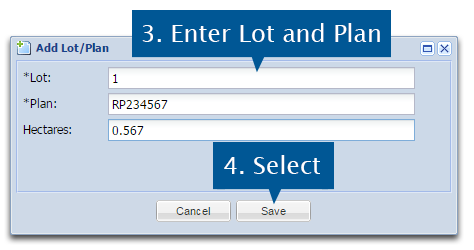
The Lot and Plan details have been added to the contact record.
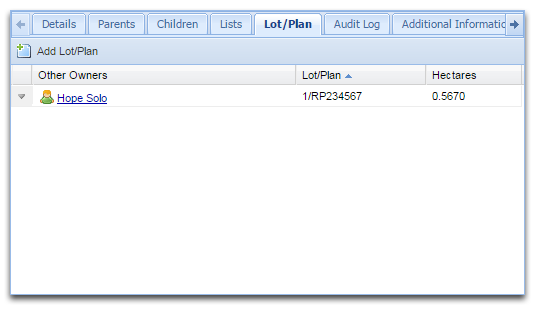
Enquire will display all the owners of the lot that are in the CRM database. If there are no existing contacts in the CRM who have the Lot and Plan attached to their contact record, the Other Owners section will be blank. You will not be able to directly edit the owners of a lot except through removing the lot and plan from their contact record.
Open the relevant CRM contact record.
1. Select the Lot/Plan tab.
2. Select the menu arrow next to the Lot and Plan that you wish to edit.
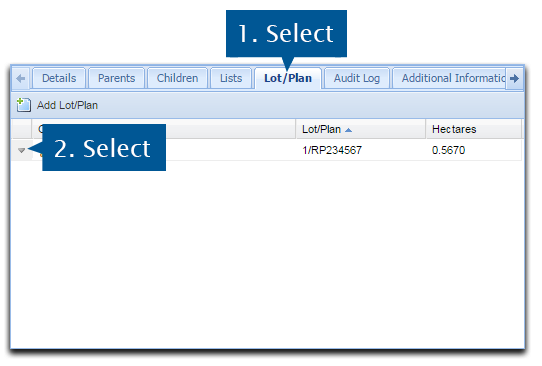
3. Select Edit from the menu.
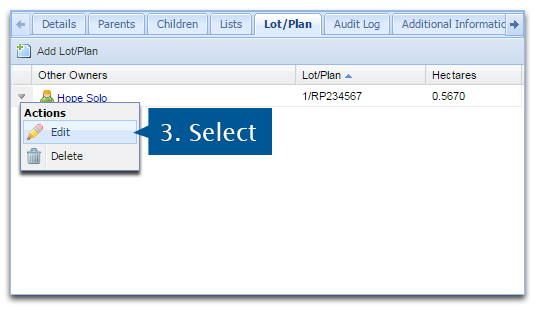
4. Edit the details as necessary.
5. Select Save to confirm your changes.
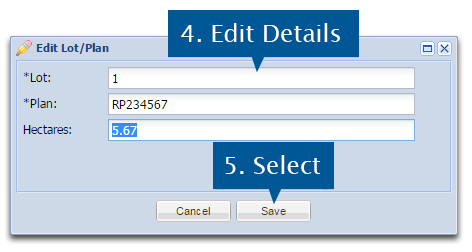
Open the relevant CRM contact record.
1. Select the Lot/Plan tab.
2. Select the menu arrow next to the Lot and Plan that you wish to edit.
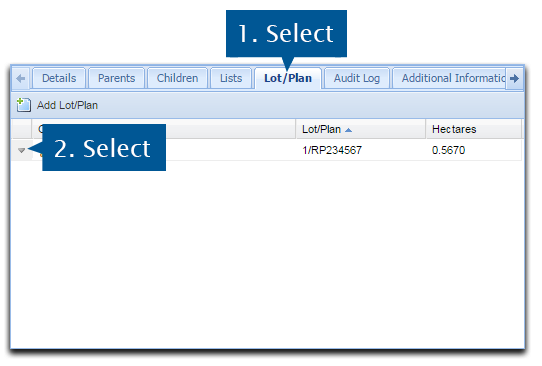
3. Select Delete from the menu.
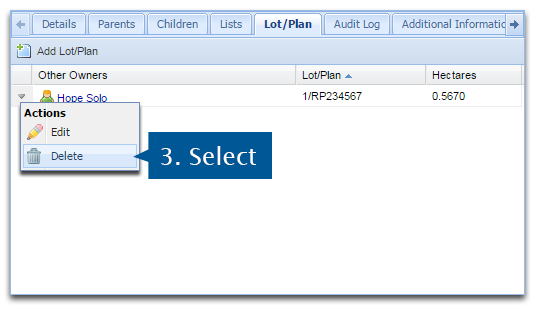
4. Select Yes to confirm the deletion.
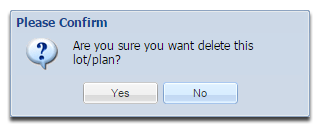
The Lot/Plan has now been deleted.