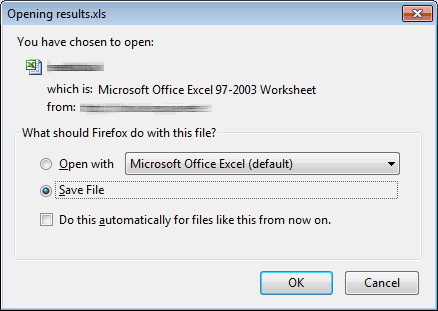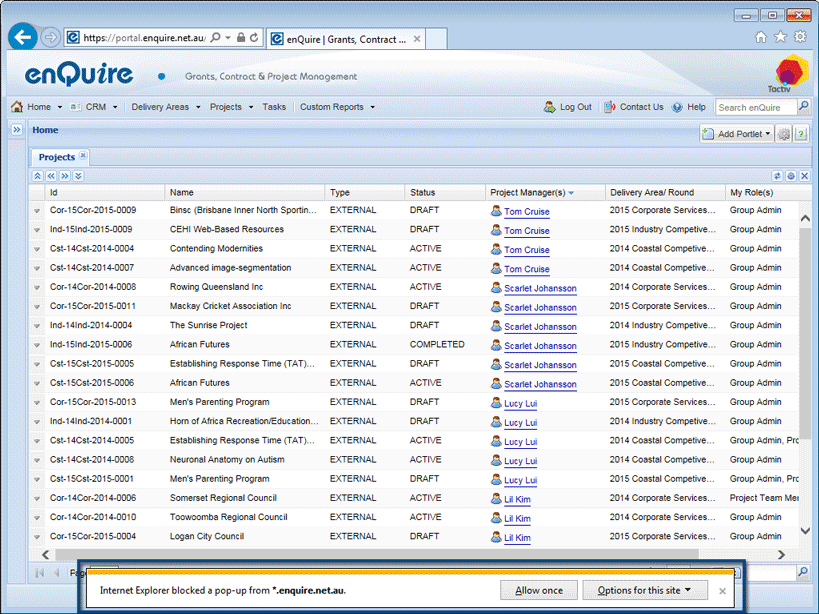
| Internet Explorer |
| Mozilla Firefox |
You will be prompted if Internet Explorer has blocked pop-ups from being downloaded.
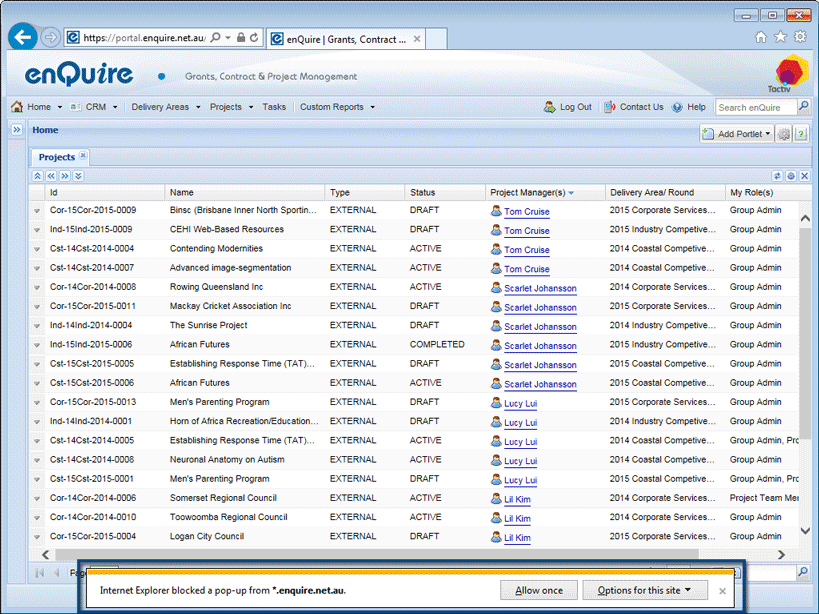
2. Select the Options for this site button.
3. Select the Always allow option from the menu.
4. You will need to re-download the relevant file.

If you are unable to download reports or files, it may be due to Google Chrome automatically blocking pop-ups. If pop-ups have been blocked, you will see the  icon in the address bar.
icon in the address bar.
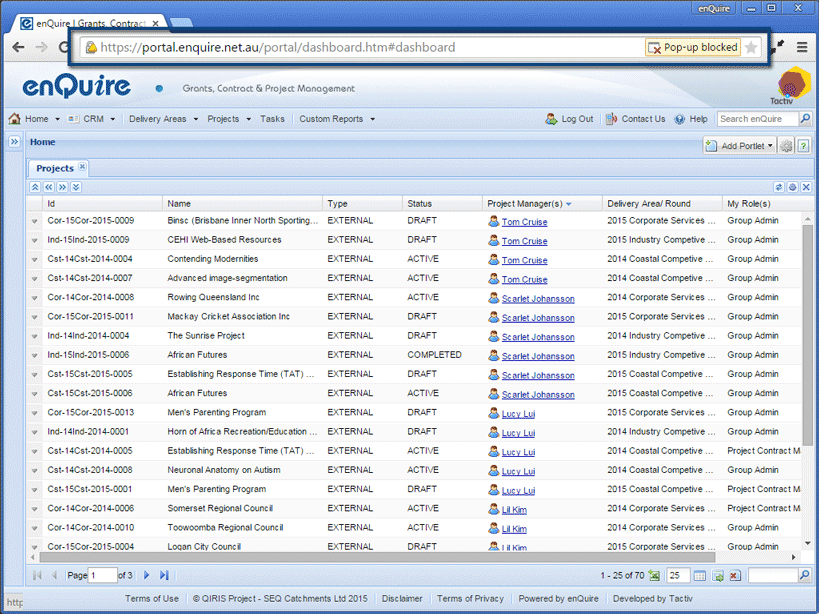
1. Select the pop-up blocked icon  .
.
2, Select the Always allow pop-ups from portal.enquire.net.au option. If you are using UAT, this option will display as Always allow pop-ups from uat.enquire.net.au.
3. Select Done or Finished to allow pop-ups.
4. You will need to re-download the relevant file.
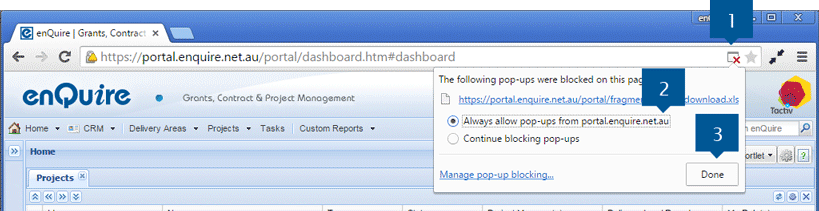
If you are unable to download reports or files, it may be due to Mozilla Firefox automatically blocking pop-ups. If pop-ups have been blocked, Firefox will warn you about the block and display a warning icon  in the location bar.
in the location bar.
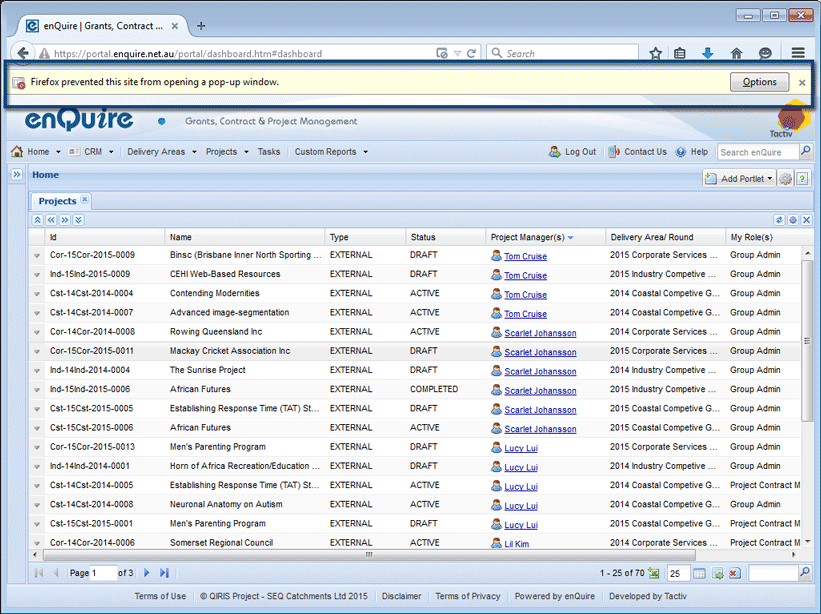
1. Select the Options button.
2. Select Allow pop-ups for this portal.enquire.net.au from the menu. Note: If you are using the UAT, this may say "Allow pop-ups for uat.enquire.net.au".

3. You will now be prompted to Open or Save the file to your computer.