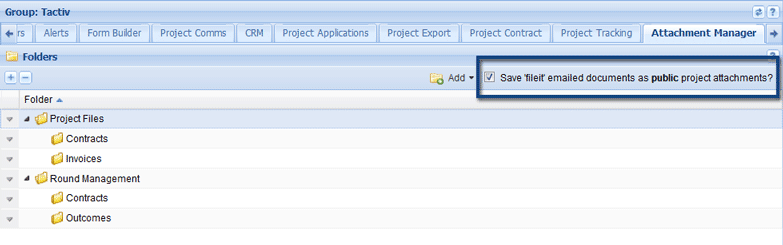| PM | PJA |
DAM | PFM | BCM | BFM | RCO |
|
|
|
|
|
|
|
|
| PM | PJA |
DAM | PFM | BCM | BFM | RCO |
|
|
|
|
|
|
|
|
| Overview |
| Create Parent or Root Folders |
| Create Child Folders |
| Edit or Delete Folders |
| Set fileit@Enquire Attachments as Public |
The Attachment Manager allows users to create folder structures that can be imported into Projects to assist with the organisation of attachments. The documents your organisation requires may influence how attachments are organised.
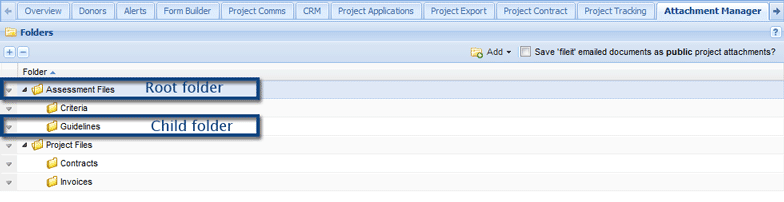
To create a folder structure, parent or root folders must be created before child folders. In the following examples, we will create a parent folder called Project Files with two folders (children) that sit within in, called Invoices and Contracts.
1. Select My Group from the drop down menu under Home from the Primary Navigation.
2. Select the Attachment Manager tab.
3. Select Add button and then the Add root level folder option.

4. Enter the folder name and then select Save to create the folder.
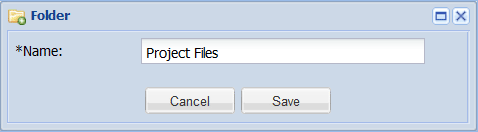
1. There are two ways to create a child folder:
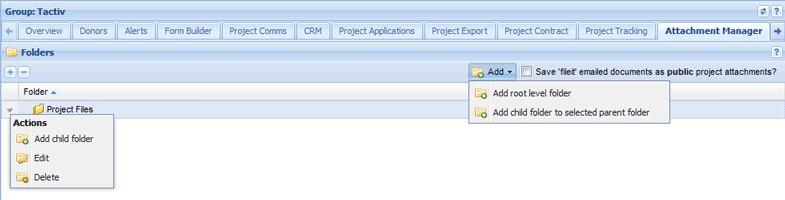
2. Enter the name of your folder and select Saveto create the folder.
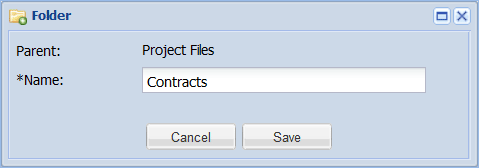
Once a folder structure has been created, users can import the folder structure via the Attachments tab of a Project.
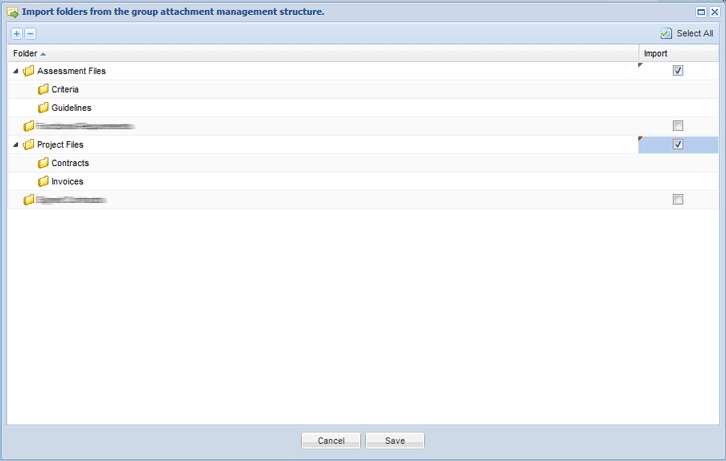
1. Select the down arrow next to the relevant folder, and then select Edit or Delete from the menu.
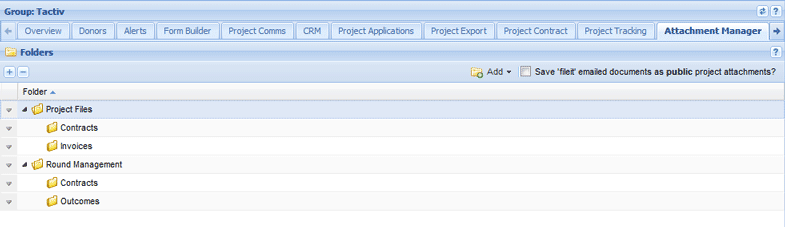
If editing, make the relevant changes and select Save to retain them.
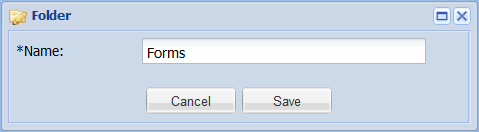
If deleting, select Yes when prompted.
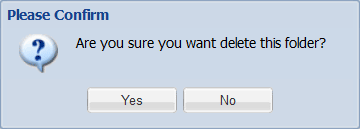
If the folder is a root folder, you will receive an additional prompt. Select Yes to confirm the deletion.
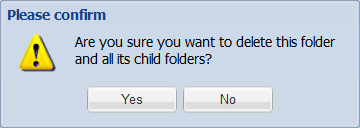
Project communications and documents sent through fileit@Enquire are automatically saved as private documents which are only available to project team members. Some organisations prefer to make documents publicly available to all users within the group.
To make fileit@Enquire Project Attachments automatically Public, select the Save "fileit" attachments as public project documents checkbox.