| PFM | BCM | BFM |
| |
|
|
| PFM | BCM | BFM |
| |
|
|
My Group Project Costs tab allows for management of project costing templates. The Targeted Activities and Set Costs Items entered at Group level will determine what can be selected in each project. For more information on how to use these at a Project level, please see the Budget Breakdown page.
| Edit or Delete a Targeted Activity |
| Add Target Activities with Set Costs |
| Edit or Delete a Set Cost Item |
In some instances organisations need to identify key areas or targeted activities under which costs must align.
1. In the primary navigation bar, select My Group from the home menu.
2. Select the Project Costs tab.
3. Select the Add Targeted Activity button.
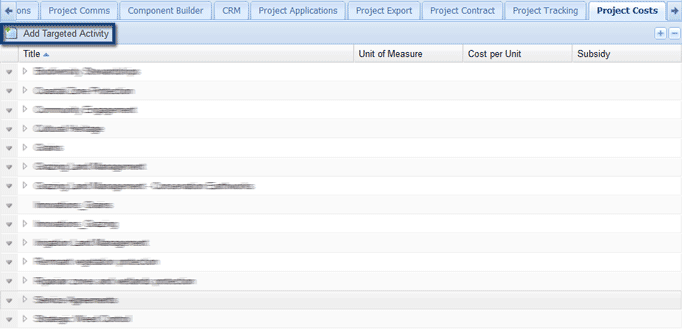
4. Name the Targeted Activity and select Save. The Targeted Activity will now be available to use. For more information on how to use these at a Project level, please see the Budget Breakdown page.
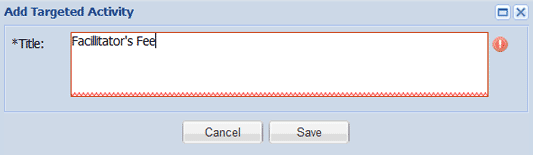
1. Select the arrow next to the Targeted Activity.
2. Select Edit Targeted Activity or Delete Targeted Activity.
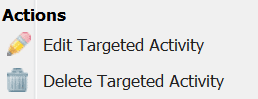
If editing, make your changes and select Ok.
If deleting, you will be prompted to confirm your choice. Select Yes to delete the Targeted Activity.
This option is only available if you have the Targeted Activities with Set Costs module, please consult the Enquire helpdesk on +61 7 3911 1245 or support@enquire.net.au if you would like more information. For more information on how to use these at a Project level, please see the Budget Breakdown page.
1. In the primary navigation bar, select My Group from the home menu.
2. Select the Project Costs tab.
3. Select the arrow next to a targeted activity and select Add Item.
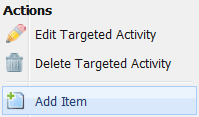
4. Add relevant Standard Cost item information and select Save.
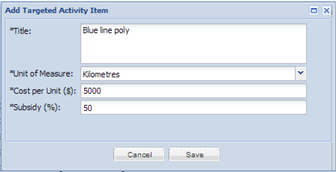
1. Select the arrow next to a Set Cost Item and select Edit Item or Delete Item.
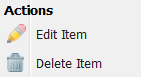
If editing, make your changes and select Ok.
If deleting, you will be prompted to confirm your choice. Select Yes to delete the Standard Cost Item.