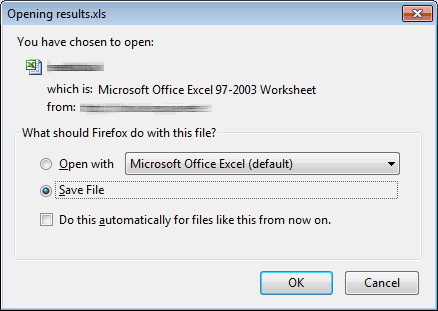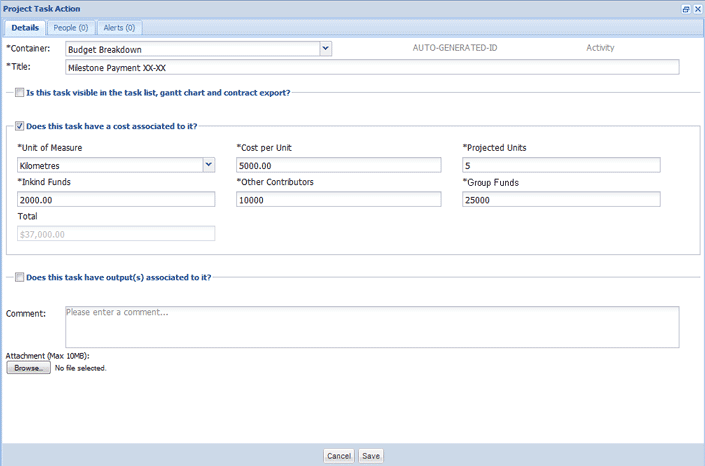
Enquire provides the ability to identify costs as part of the planning and grant/project/contract development process. Each group within Enquire by default has the ability to identify costs, or link a cost with an activity or an event setup within a grant/project/contract.
A number of different cost modules are available for groups depending on their specific requirements. If you are interested in having any of the following modules activated for your organisation or would like to find out more, please contact the Enquire Help Desk on +61 7 3911 1245 or support@Enquire.net.au.
There are advanced functions with this module that allow clients the ability to capture additional information about a cost. These functions include:
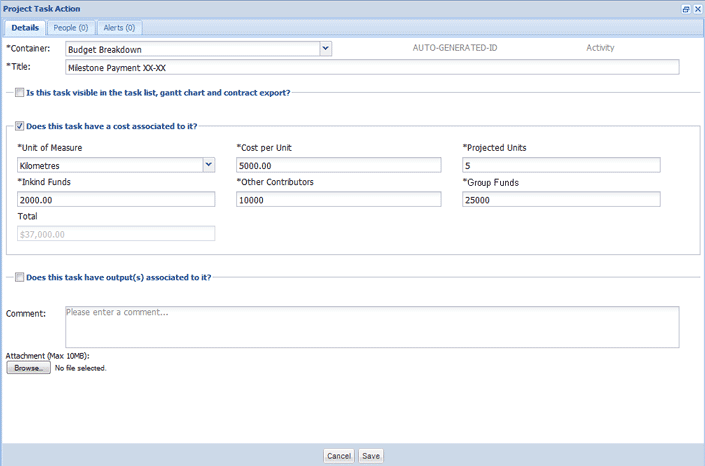
In some instances organisations need to identify key areas or targeted activities under which costs must align. For groups with this requirement, Enquire provides the ability to setup Standard Targeted Activity Areas that can be selected for each cost item. Please see our Manage Project Costs page for information about setting these up.
If you are interested to have these functions activated for your organisation or would like to find out more please contact the Enquire helpdesk on +61 7 3911 1245 or support@Enquire.net.au.
The advanced module allows a group to capture additional information about a cost, this includes:
In some instances organisations need to pre-define all costs they are likely to fund and the level of subsidy per item that will be offered as standard. The Cost Items and Targeted Activities with Set Costs module allows a group to define all their standard cost items, which then are selectable within a grant/project/contract.
This implementation only allows a user to select a pre-defined standard costs. Please see our Manage Project Costs page for information about setting these up.
If you are interested to have these functions activated for your organisation or would like to find out more please contact the Enquire helpdesk on +61 3911 1245 or support@Enquire.net.au.
The Cost Items and Targeted Activities with Set Costs module allows a group to capture additional information about a cost, this includes:
Users can create cost items through two mechanisms, via the Budget Breakdown tab or during the creation of Project Task Actions.
1. Open the relevant project and select the Budget Breakdown tab.
2. Select the Costs tab and then select the Add Cost button.
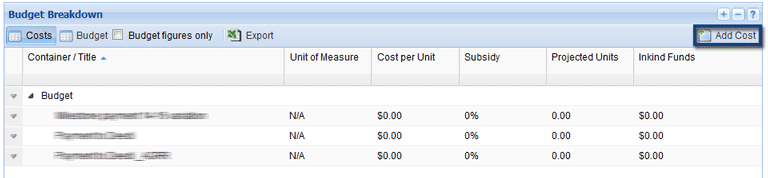
3. Input the cost amount and click Save.
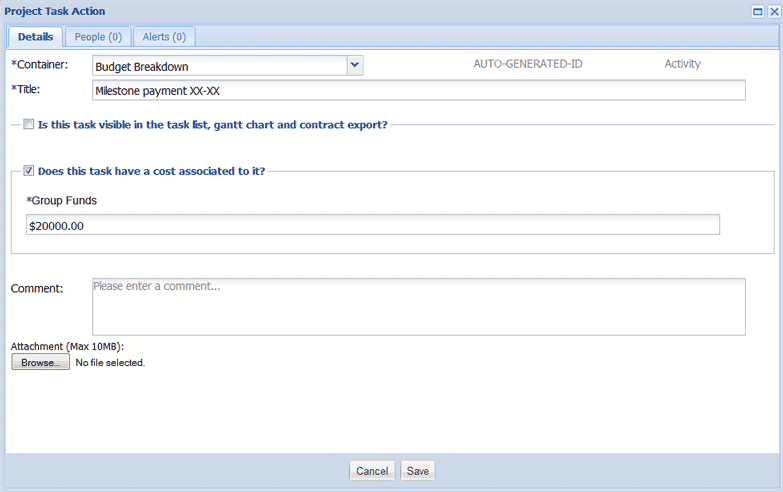
The cost will now be created.

Top of Page
1. Open the relevant project and select the Budget Breakdown tab.
2. Select the Costs tab.
Select the arrow next to the Cost Item you would edit or delete and select the required option required.
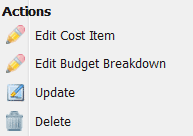
Note: This is only available if you have requested this as part of your Enquire implementation.
1. Open the relevant project and select the Budget Breakdown tab.
2. Select the Costs tab and then select the Add Cost button. This is also accessible on the Tasks tab when adding an Activity or Event with the "Does this task have a cost associated to it checkbox.
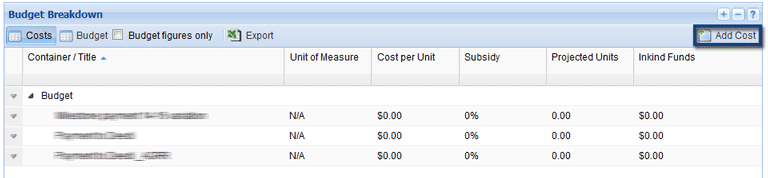
3. Use the Container drop down menu to select the applicable target activity.
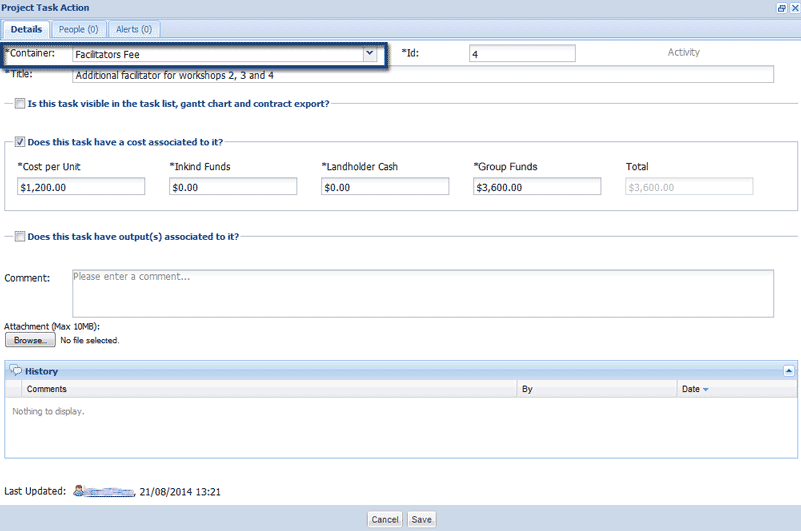
4. Add all relevant cost information and select Save.
The cost will now be created.
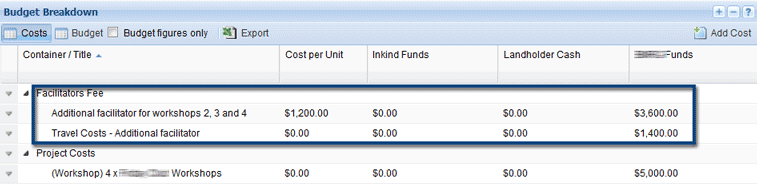
Note: This is only available if you have requested this as part of your Enquire implementation.
1. Open the relevant project and select the Budget Breakdown tab.
2. Select the Costs tab and then select the Add Cost button. This is also accessible on the Tasks tab when adding an Activity or Event with the "Does this task have a cost associated to it checkbox.
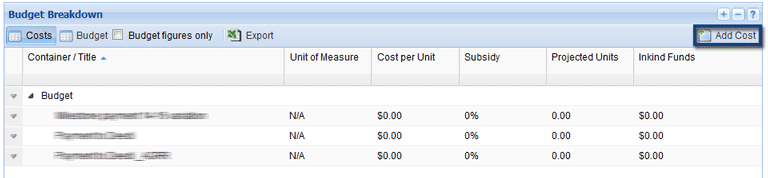
3. Select a Targeted Activity, this will then automatically fill the title and unit of measure fields.
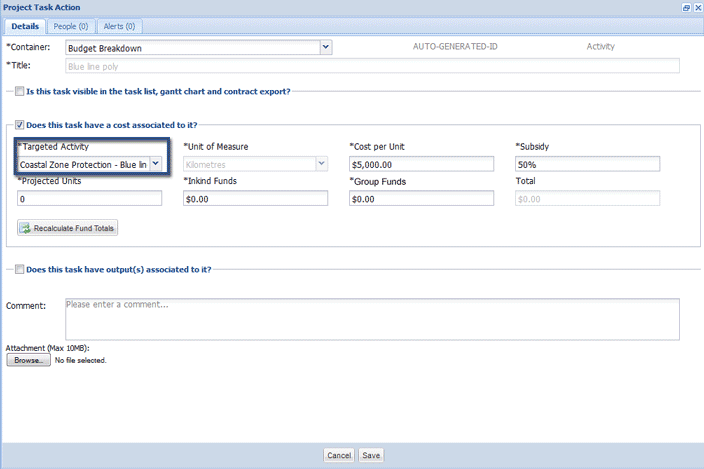
4. Select the Recalculate Fund Totals button, to calculate the total cost using the following formula:
Cost per unit x Projected Units x Subsidy (by Group) = Group Funds / In-kind Split
i.e. 100 x 5 x 20% | Group Funds = $100 | Inkind Funds = $400
The cost will now be created.
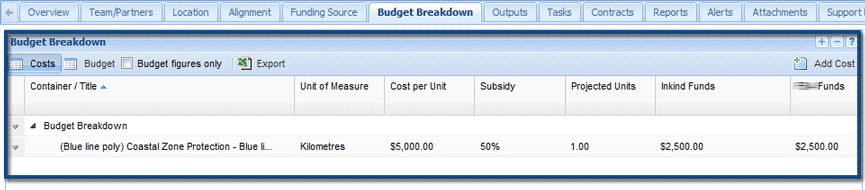
The budget actuals module within Enquire allows groups to start defining their grant/project/contract budgets and then have users report actuals against budgeted amounts over time.
The budget and actual periods can be configured for each round by applying the relevant project and report templates. For more information on setting this up please see Project Templates and Reporting Template sections.
1. Open the relevant project and select the Budget Breakdown tab.
2. Select the Budgettab to see the budget breakdown. Scroll to the right to view future periods.
Note. Select the Budget figures only checkbox to only show the budget amounts.

Once you have identified your cost items you can have these budgeted out across the life of a grant/project/contract.
1. Open the relevant project and select the Budget Breakdown tab.
2. Select the Budget tab.

2. To set or edit your Budget Breakdown, select the arrow which will present a drop down menu where you can select Edit Budget Breakdown. Alternatively, you can double click on the row to edit.
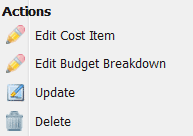
3. Once the budget breakdown window is open you are able to break down your budget. The Unallocated amount highlights the total amount that has been identified as a cost that is to be broken down.
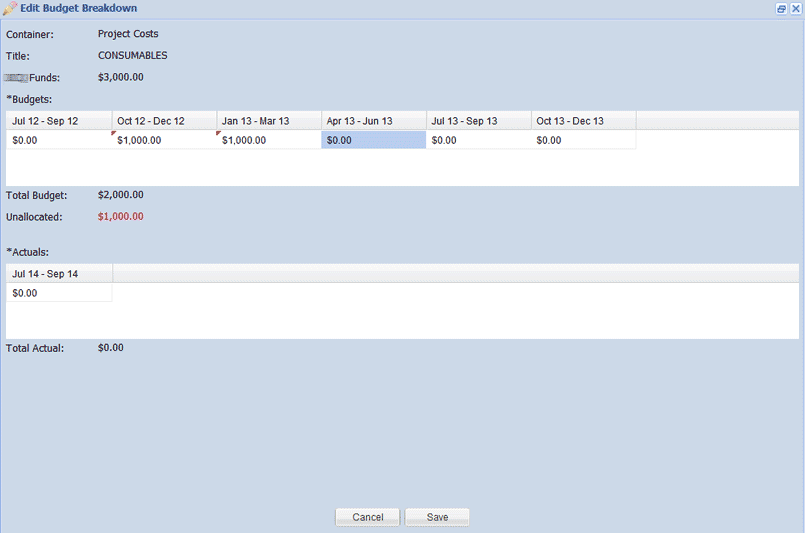
If needed you are also able to input actual amounts against each item.
Note. The budget periods are defined by the start and end date of a grant/project/contract. The actual periods are defined by the current time period.
For example, you might have a project that is for 1 year, yet you can report actuals in the 2nd year if the grant/project/contract has not been marked as complete.
This allows you to update actual amounts for the current reporting period for each of the items identified within your budget.
1. 1. Open the relevant project and select the Budget Breakdown tab.
2. Select the Budget tab.
3. Select the arrow which will present a drop down menu where you can select Update.
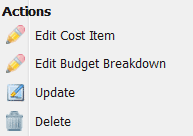
4. Update all relevant actual amounts for the current reporting period. At the top of the pop-up window you can see for which period the current Actuals are being reported (i.e. Jan 14 – Mar 14).
Use the Comments section to include additional information for this budget item. All information entered in the Comments field is then displayed in the History section.
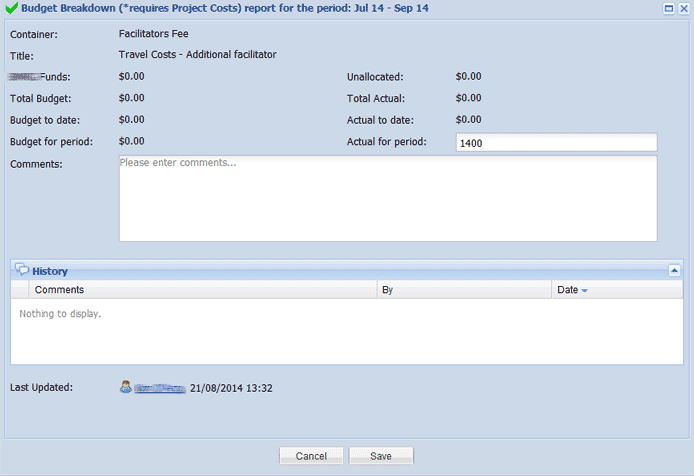
Users may wish to download or export a project's budget for offline reporting.
1. Open the relevant project and select the Budget Breakdown tab.
2. Select the Export button.
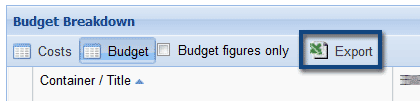
3. You will be prompted to Open or Save the file to your computer.