| SYS |
|
|
| Report Template Overview |
| Create Report Templates |
| Edit Report Templates |
| Delete Report Templates |
Report Templates determine which data is captured for a project's reporting phase and what will be available as reportable. The Report templates are dependent on Project Templates therefore a Project Template must be created before a Report Template can be created and used.
Report Templates can be set up at the group level for use within your organisation's Rounds and projects. You may require different templates to accurately capture project information and achieve outcomes and Milestones. For example, an organisation may focus on environmental conservation but their various projects may have different reporting needs to target goals like management of fundraising and community events, and property management.
Project Templates determine which data is captured for a project's reporting phase and what will be available as reportable outcomes. A Project Template must be created before a Report Template can be created and used. Adding components like the Tasks and Outputs to the Project Template enables these to become reportable outcomes. Please see our page on Project Templates for more information.
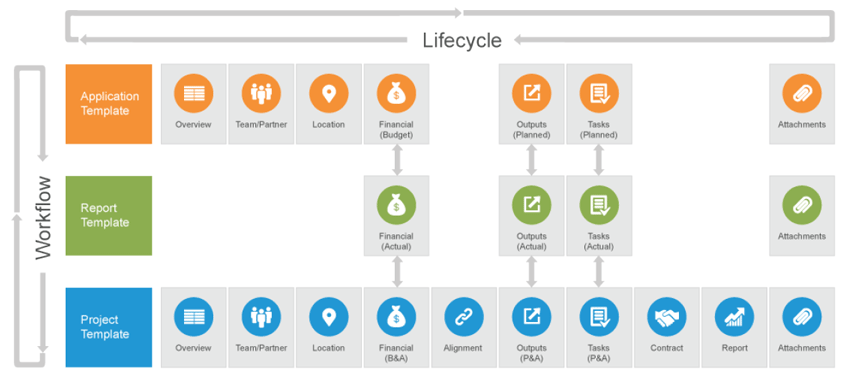
The Reporting Template components available:
Note: A Project Template must be created before this step. All user groups currently have at least one default Project Template set up.
1. Select My Group from the Home drop down menu.
2. Select the Templates & Forms tab.
3.Select the down arrow next to the relevant Project Template and then select Add Reporting Template from the menu.
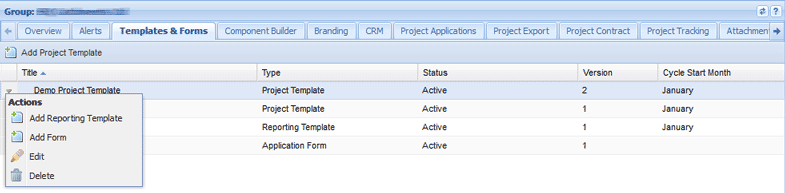
4. Enter the mandatory details such as Template Name and a creation comment.
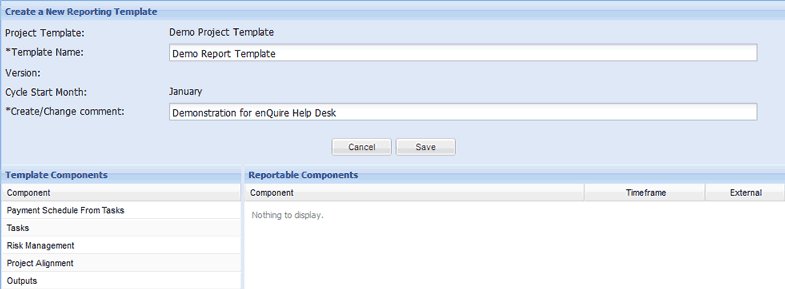
5. Populate the template with components by following the instructions below.
Add components to the template by selecting the component in the Template Component column (on the left) and drag it into the Reportable Components column (on the right).
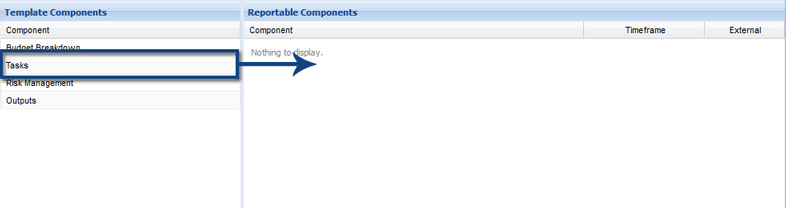
When a component is added to the template, its configuration options will appear and these will need to be set before it is added to the template. Select the relevant options and then select Save to retain your choices.
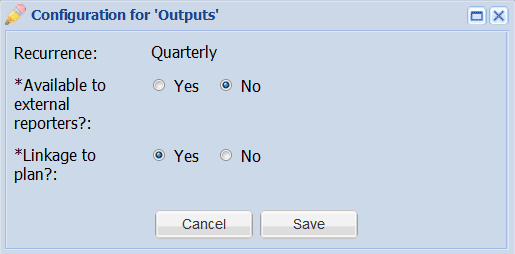
Some components may have options to configure their reporting occurrence; these options are monthly, quarterly, twice-yearly and yearly. Components can also be made available or inaccessible to external reporters.
Reportable component settings can be readjusted by double clicking on the relevant component. This will bring up the configuration options for that component which can be set as required.
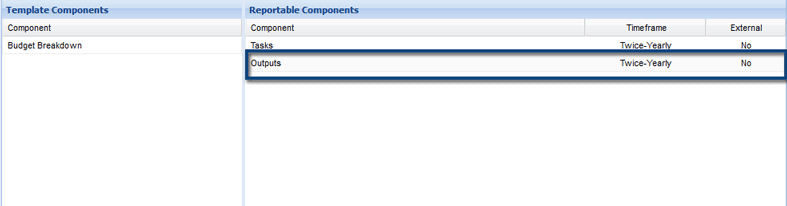
To remove a component, drag it from the Reportable Components column (on the right) into the Template Components column (on the left).
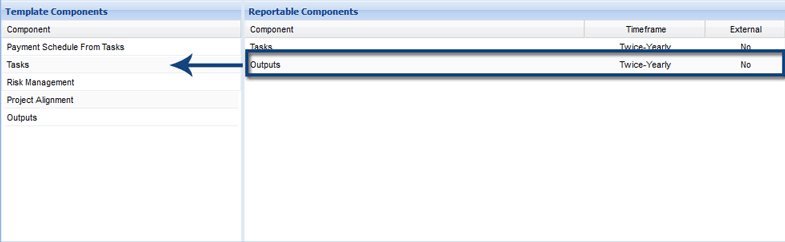
6. Select Save to create the Report Template.
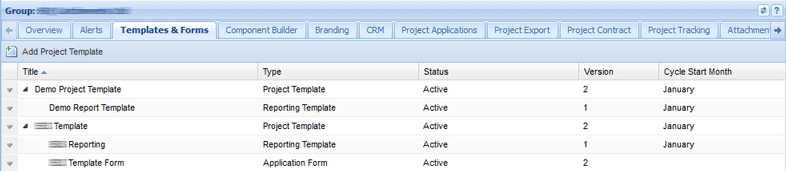
1. Select My Group from the Home drop down menu.
2. Select the Templates & Forms tab.
3. Select the down arrow next to the relevant Report Template and select Edit from the menu.
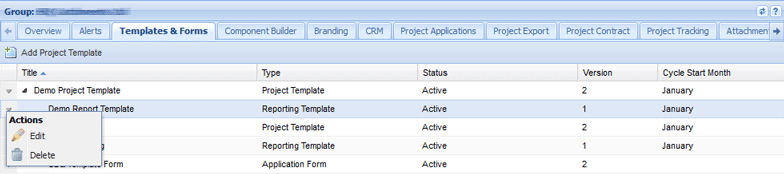
4. Make changes to your template and include a comment regarding the changes.
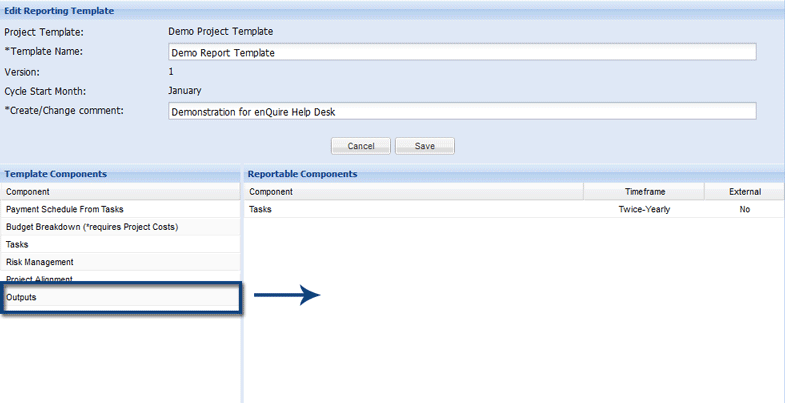
5. Select Save when you have confirmed your changes.
Changes to a Report Template will be indicated by an increase in the template version number.

A Project Report Template can't be deleted if it is in use within one or multiple Rounds and associated projects. You will be prompted if the template cannot be deleted for these reasons.
1. Select My Group from the Home drop down menu.
2. Select the Templates & Forms tab.
3. Select the down arrow next to the relevant Report Template and select Delete from the menu.
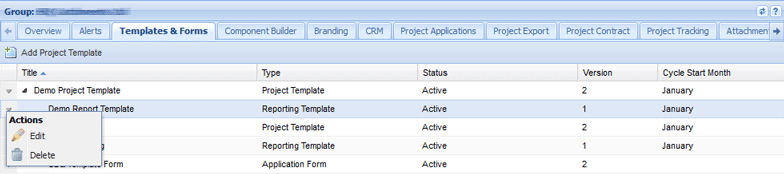
3. Select Yes when prompted to confirm the deletion.
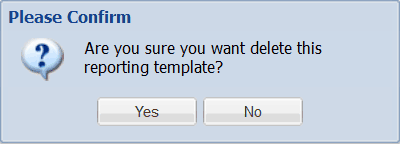
4. The Report Template will now be deleted.
