| GAD |
|
|
This page is only relevant to Only State and Australian Government who can manage their Portfolio team. All other Groups such as Regional Bodies will assign Portfolio Team members by editing User Roles.
Contacts can be directly created via this process. When a contact is created, they are added to your CRM. See our page on Managing Contacts for more information.
| Edit Portfolio Team |
| Remove a Portfolio Team Member |
| Add a Team Member to the Portfolio |
| Create a Contact within the Portfolio |
This functionality allows you to add new team members to your portfolio and delete team members from a portfolio. When you add a team member to a portfolio, you are giving users, system permissions. This task would be used to assign a user as Investment Contract Manager, Regional Liaison Officer, Financial Liaison Officer and Monitoring and Evaluation Officer.
1. Log into Enquire.
2. Select Portfolio from the primary navigation.

3. Select the Portfolio you wish to view.
4. A Portfolio Overview will display with a tabulated system along the top.
5. Select the Team tab. A list of all your portfolio team members will be displayed.
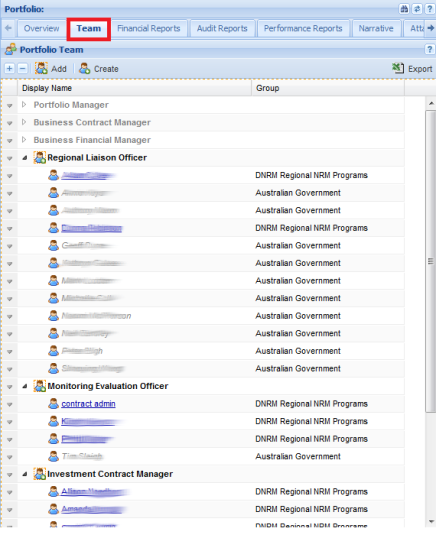
From this page you can add/create contacts and remove contacts.
On the Team page you can also download an Excel spreadsheet of all contacts listed within the portfolio team tab..
1. Select the light grey arrow next to the team member's name. A shortcut menu will be displayed.
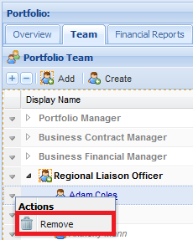
2. Select remove.
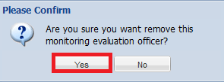
3. Select yes to remove the team member from the portfolio.
1. On the team tab, select add from the menu.
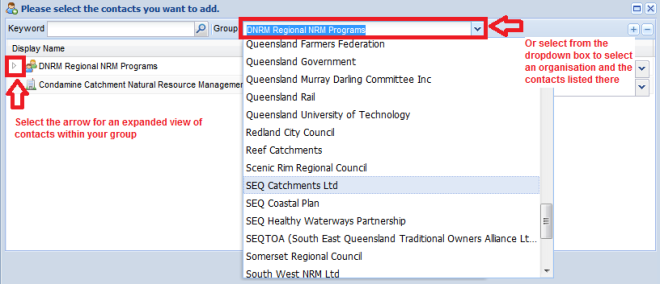
2. Select the arrow next to your organisation for an expanded view of contacts within your organisation or select an organisation from the dropdown box to view other contacts.
3. Locate the contact in the list and assign a role via the dropdown box. Ensure that a green arrow is displayed. This green arrow signifies if this is a valid role for this contact for this portfolio.
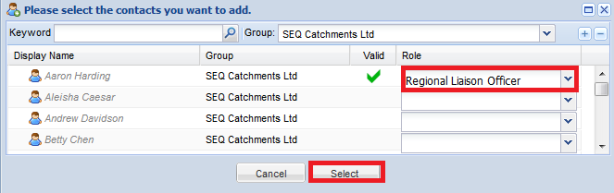
4. Press select to save.
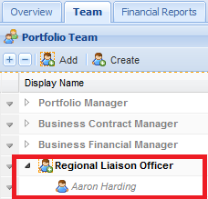
The team member will now be listed underneath the assigned role.
1. On the team tab, select create from the menu.
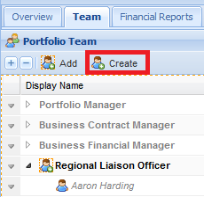
When creating contacts via this method, you will be creating a CRM contact record for your organisation.
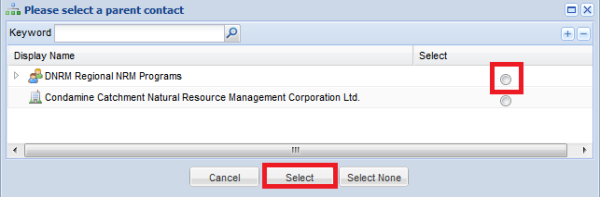
2. Select the parent for your contact and select to confirm. Alternatively, select none and no parent will be added.
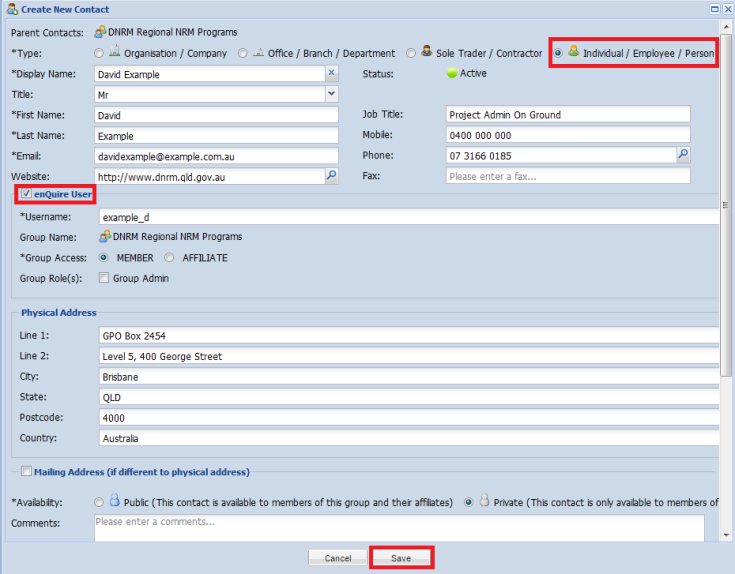
3. Select the type of contact you are creating and enter contact details. Note. Contacts can also be created as users within Enquire. Tick the Enquire user tickbox if you wish to create a user. Create a username and select save to save this contact record.
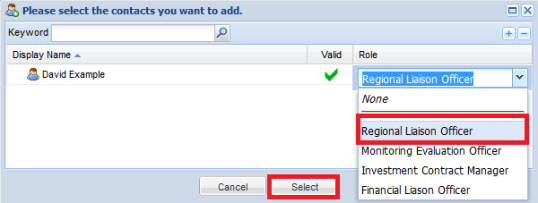
4. Once the contact has been created through the portfolio team tab, select the contact's role from the dropdown box. Ensure that the green tick appears.
5. Select to add the contact to the team.
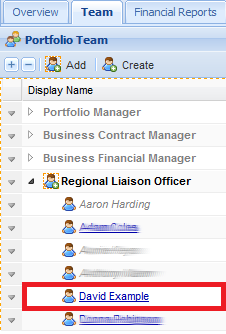
The team member will now be listed underneath the assigned role.
For detailed information on creating and manage contacts within Enquire CRM, see Manage Contacts and Organisations.