| GAD |
|
|
Manage group alerts, either group-wide or to selected roles, through the Alerts Tab.
You can also set up alerts for Project Applications, Project Contract Management, Management of Project Tasks, and Project Level Alerts.
1. Log in to Enquire. Navigate to My Group
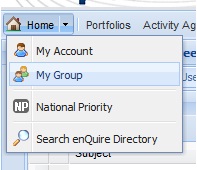
2. Navigate to the Alerts Tab
3. Select Add Alert
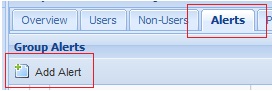
4. Populate the Group Alert Box.
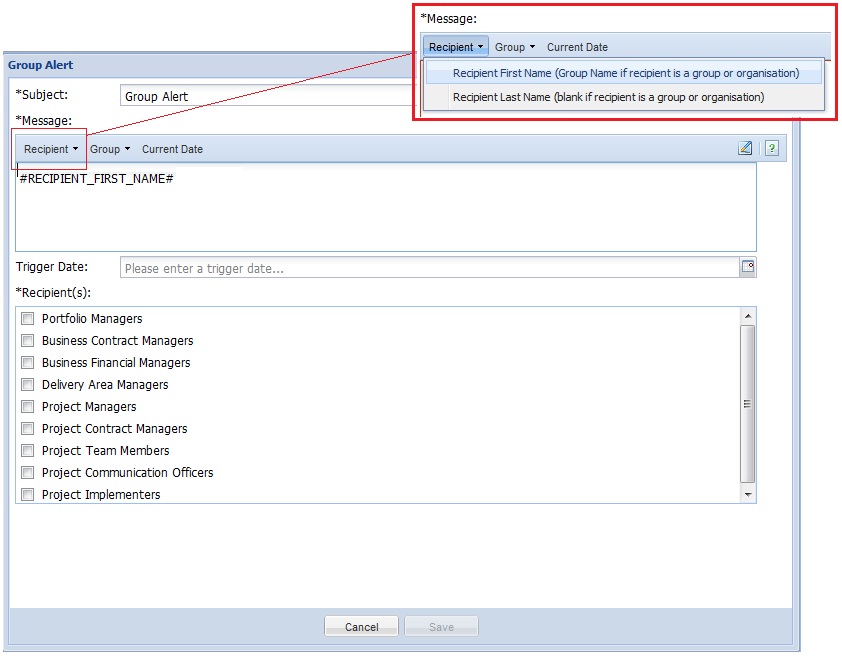
TIP
Customise your alert by using the predetermined fields, such as recipient and date.
For example, if you wish for your email to start with the recipients name, select recipient and then first name. When the alert is sent as an email, it will begin with the recipient's name (e.g., John)
5. Use the calendar function to select the date the alert will be sent.
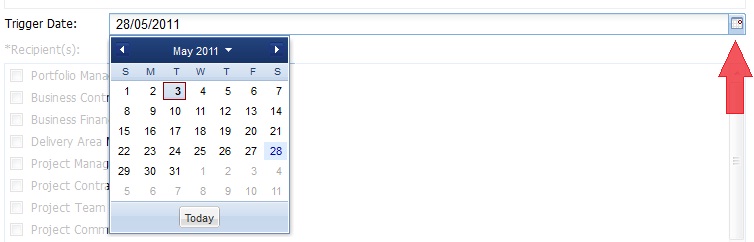
6. Select Save
You can view all current alerts in the Alerts Tab
1. Log in to Enquire. Navigate to My Group
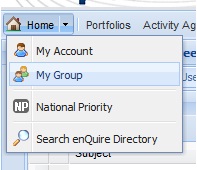
2. Navigate to the Alerts Tab
3. Select the drop down box on the left of the Alert you wish to edit
4. Select Edit
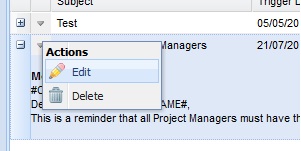
5. Make necessary changes and select Save