The ID number of the project or application. ID numbers are either automatically generated by Enquire or entered in manually. Project ID numbers must be unique for every project. This is a mandatory requirement when creating a project.
If this component is not included in an application form, the application’s ID number will be automatically generated as: DA ID - Round ID - Year - application number. E.g. Cor14-Cor14-2015-004.
This indicates if a project or application is Internal, External or Primary. Internal and External projects can change their type if required. This is a mandatory requirement when creating a project.
If this component is not included in an application form, the application’s type is automatically set as External.
This indicates if a project or application has the following status:
- Draft – A project that is being created and has not been activated.
- Active – A project that delivers and reports towards milestones.
- Parked – A project where work has been halted until further notice.
- Completed – A project that has completed its goals and no future work is planned.
The Start date of the project or application. This must be entered using the date picker or in the following format: DD/MM/YYYY. This is a mandatory requirement when creating a project and can be changed when editing the project’s summary. Note: Changing this date can impact on a project’s reporting periods and outputs.
If this component is not included in an application form, the application’s start date will be the Round’s closing date.
The Completion date of the project or application. This must be entered using the date picker or in the following format: DD/MM/YYYY. This can be changed when editing the project’s summary. Note: Changing this date can impact on a project’s reporting periods and outputs.
If this component is not included in an application form, the application’s start date will be set to a year after the Round’s closing date.
The name of the project and can be no longer than 255 characters. This is a mandatory requirement when creating a project.
If this component is not included in an application form, the application’s name will be set to Project Name.
The name of the project when found via the public project search feature. This will be set to the project’ name by default and can be can be changed when editing the project’s summary.

A description of the project. This is a mandatory requirement when creating a project and can be edited when editing the project’s summary.
If this component is not included in an application form, the application’s name will be set to Project Description.
Add this component if you wish to display the Australian Government logo on the project’s Overview tab. This can be turned on or off for each project when editing the project’s summary.

Add this component if you wish to display the relevant state government logo on the project’s Overview tab. This can be turned on or off for each project when editing the project’s summary.
Add this component if you wish to display the CFoC logo on the project’s Overview tab. This can be turned on or off for each project when editing the project’s summary.
This component sets if the project will be available via the Project Search feature. It is only visible when editing the project’s summary.
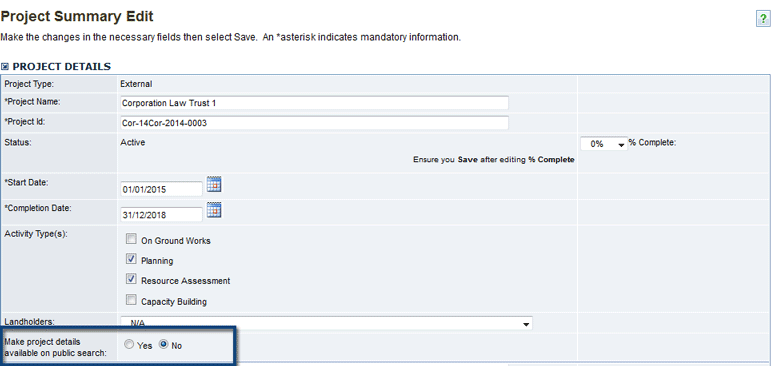
Note: This component’s name will reflect the name of the 4th Application Approval Workflow step.
Include this component to use a 4 step Application Approval Workflow to assess applications.
![]()
Don’t include this component to use a 3 step Application Approval Workflow to assess applications.
![]()
The Project Summary will also indicate if this Approval step is required.
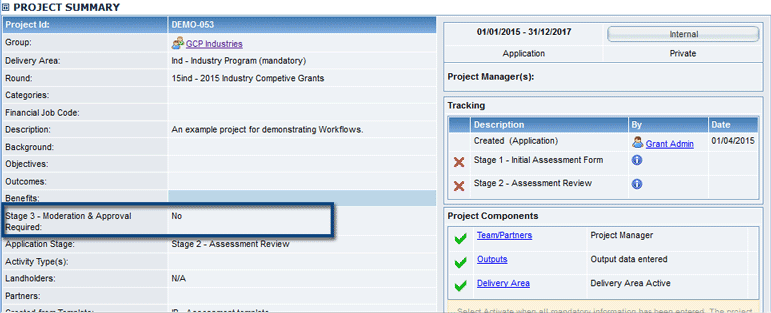
Once Application Stages have been made on the My Group > Project Applications tab, they can be added to the Project Template via this component.
Select the stages you would like to be available to the Workflows linked to the template. You may also select the Round level Bulk Actions you would like available to the selected stages. Stages can also be made Editable in the Applicant Portal which allows any application at the selected stage to be amended by an Applicant Portal user.
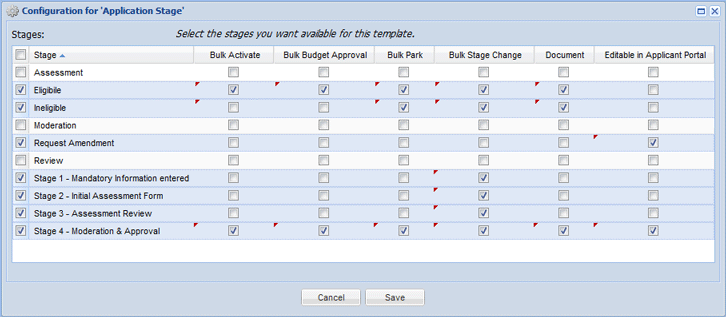
The Project Summary will also display the current Application Stage of the assessment Workflow
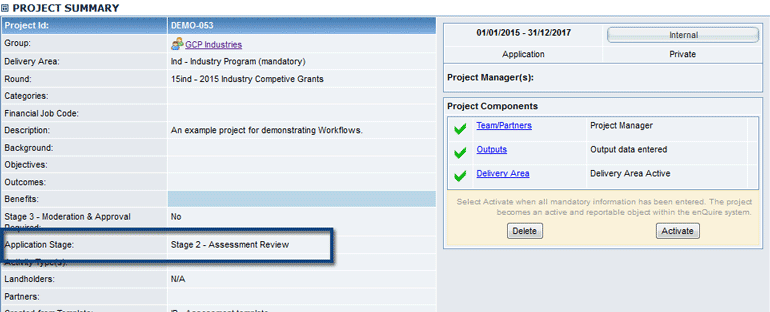
Add this component to display a thumbnail map of the project' location. This map will display under the project's title.
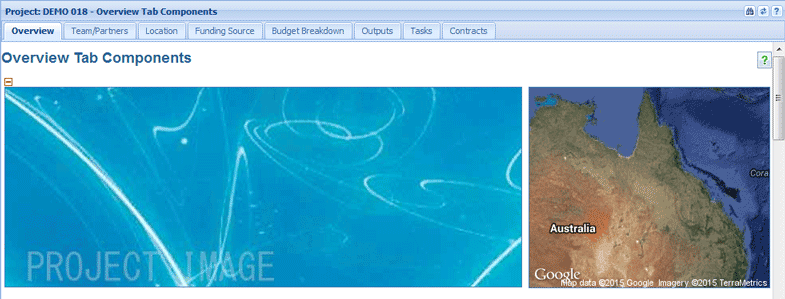
Include this component to be able to add notes about the project. Notes will also record the author and the date of its creation. This component will display under the project’s summary. These can only be deleted while the project is in Draft or Active status.

Include this component to create links to other projects. This component will display under the Project Summary.

Displays any User Defined Components located in this section.
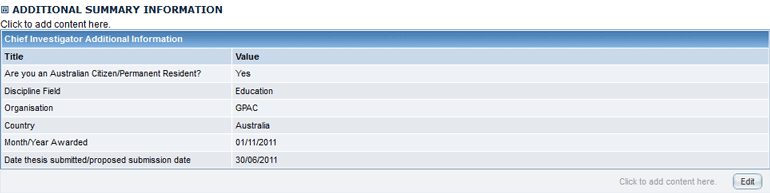
Display any User Defined Components located under this expandable area.
