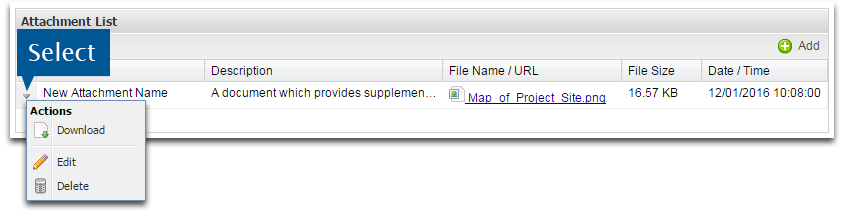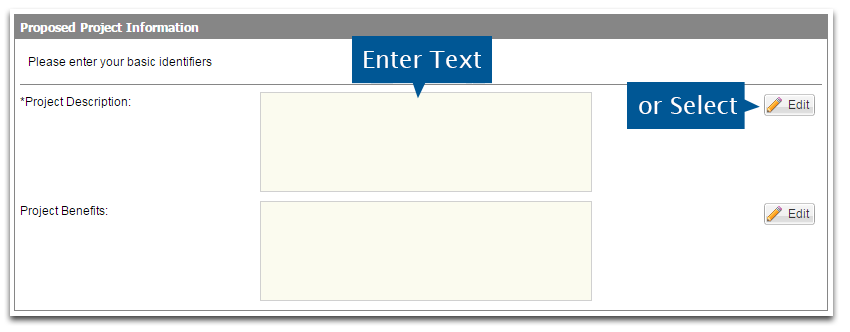
Grant makers will collect information which is relevant to the grant they are offering. Because of this, forms vary between grant makers. Standard form questions are covered in this section.
| Essay Box |
| Tasks |
| Edit Applicant Details |
| Enter Contact Details |
| Upload Attachments |
Select the Edit button to edit information in a field or sections. Alternatively, you can type directly into the Essay Box.
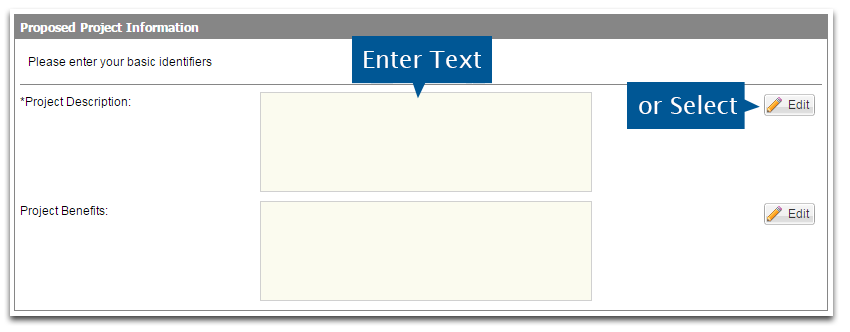
Select the Save button to save information entered. Select the Cancel button to discard your changes.
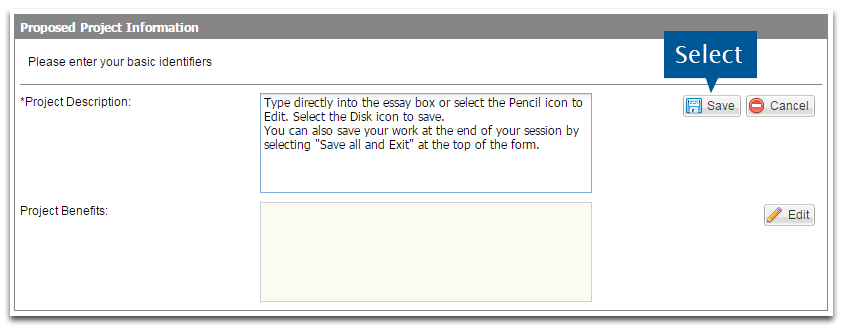
This section opens a window for entering project tasks or activities when edited. Select the Add button to add a task or activity.
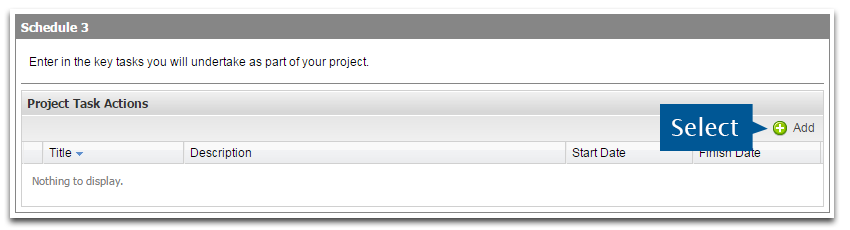
Edit the details as required. Select Save when you are done.
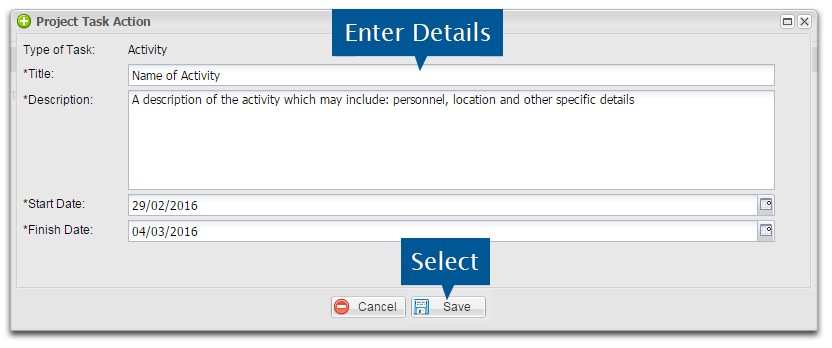
If you wish to edit or delete list items, select Edit or Delete from the drop down menu on the left of the item.
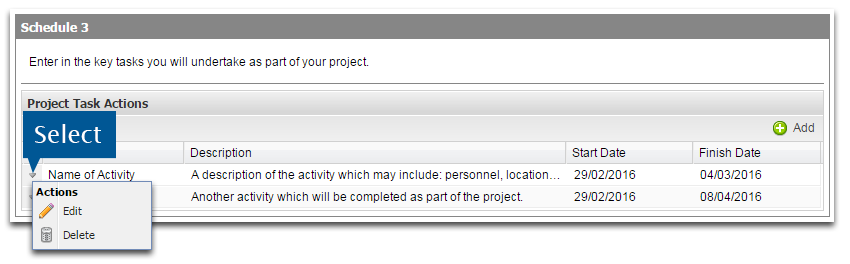
You may be asked to enter or edit your details. Enter text directly into the fields.
You may also be asked to Validate the address.
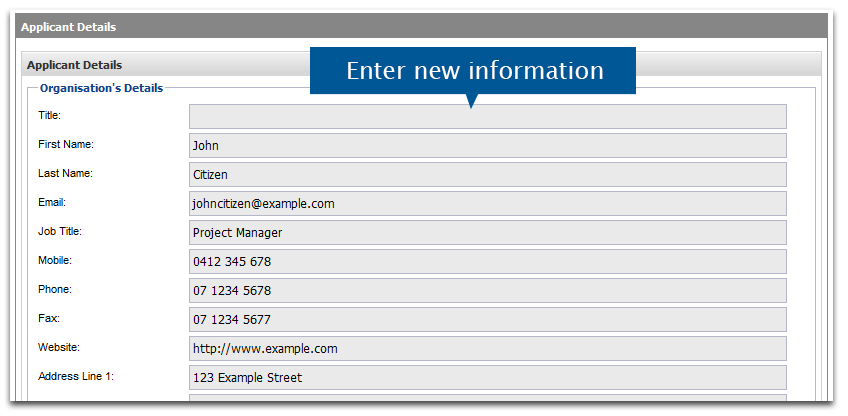
You may be asked to add details of other contacts or project team members.
Select the Add button to add new contact details.
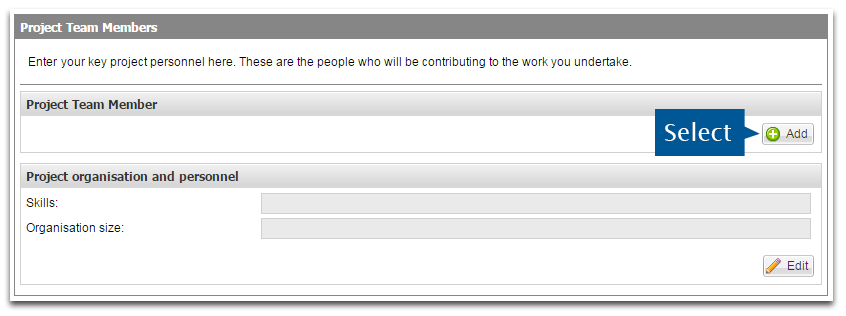
If you have any Contacts, they will appear as pre-fill options. Select the radio button next to the contact you want to add, or create a new contact by selecting Add New.

Edit the details as required. You may be asked to Validate the address. Select Save when you are done.
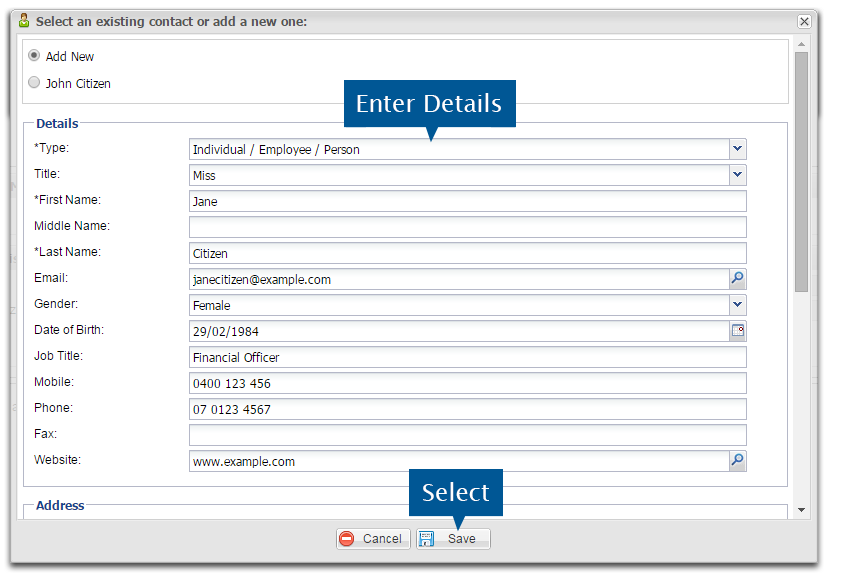
Select the Remove button to delete any contacts entered.
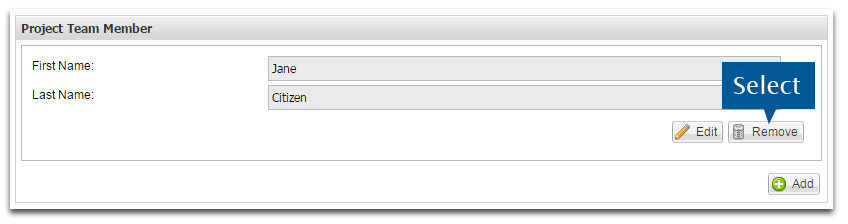
The maximum size for any attachment is 20MB.
Select the Add button to upload attachments.

Enter the following details about the attachment:
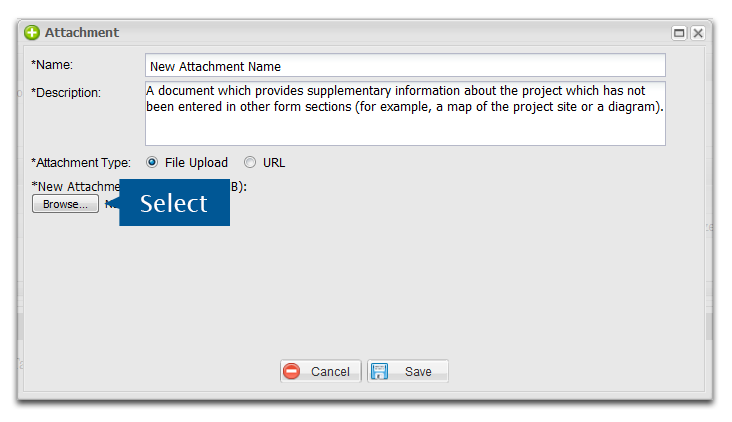
To upload a file from your computer, select the Browse button and then select the file you wish to upload. The file will begin to upload and a progress bar will fill during this. When the upload is done, a link to the file will become available. You will also have the option to remove the file.
To link to an online file, enter the URL of the file. The grant maker will be able to download the file from this link.
Select Save to upload the attachment
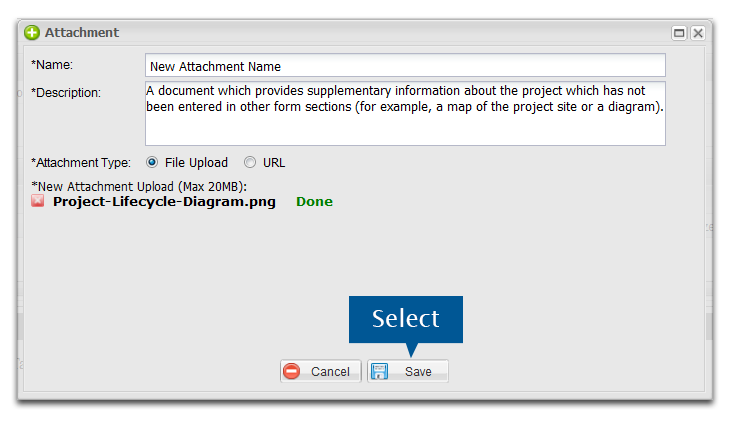
If you wish to edit, delete or download an attachment, select Edit, Delete or Download from the drop down menu on the left of the item.