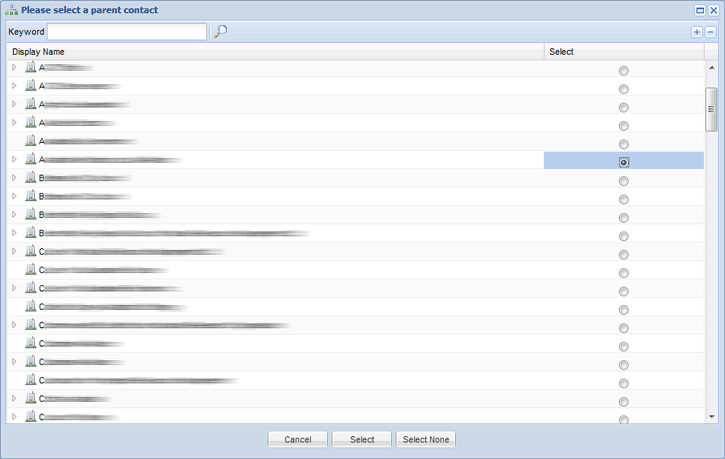
Only Group Administrators have the access rights to add a user. There are two ways to create users:
1. Select the CRM option on the primary navigation and then select the Create option.
2. In the CRM or left hand CRM Navigation, select the Create New Contact button.
3. Select the radio button for the parent contact the user is grouped under.
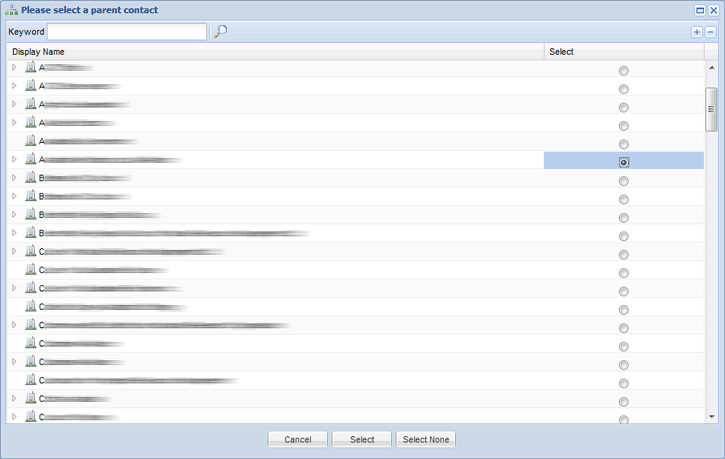
4. Click Select to continue.
5. A new user is set up in a similar manner to a new contact. Select Individual / Employee / Person as their type and enter the mandatory contact details. Ensure the email address is correct as the new user's login details will be emailed to this address.
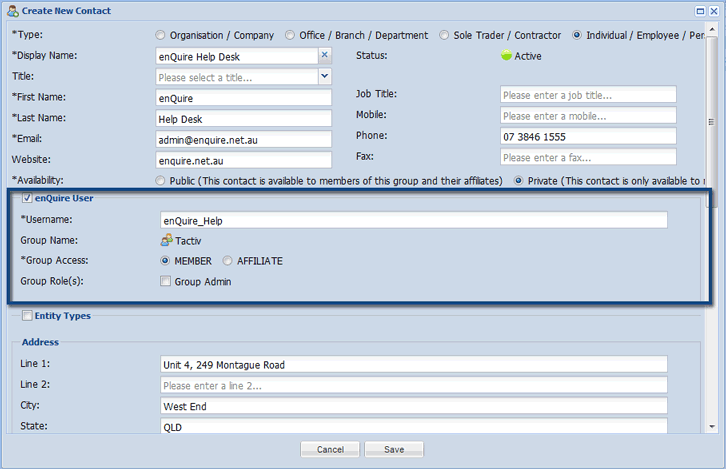
6. Select the checkbox for Enquire User to set the contact as a user.
7. Enter the username and set Group Access. If this user will be a Group Admin, select the Group Admincheckbox.
8. Select Save to create the user.
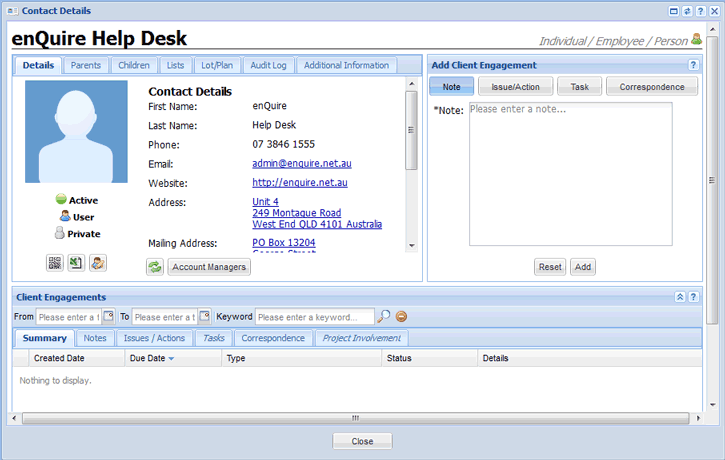
The contact is now set up as a user in Enquire. The user will then receive an email with a system generated password to be used upon their first log in into Enquire.