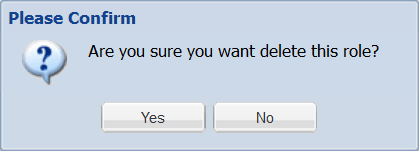| GAD |
|
|
Entity Types are categories of CRM contacts. This allows group administrators to quickly organise CRM contacts into groups under names like Suppliers, Investors and Staff. For how to use Entity Types with CRM contacts, see our page on Managing Contacts.
Group Administrators can create Entity Types. Entity Type names will depend on your organisation's needs.
1. Select My Group from the Home drop down menu.
2. Select the CRM tab.
3. Select the Add New Entity Type button.
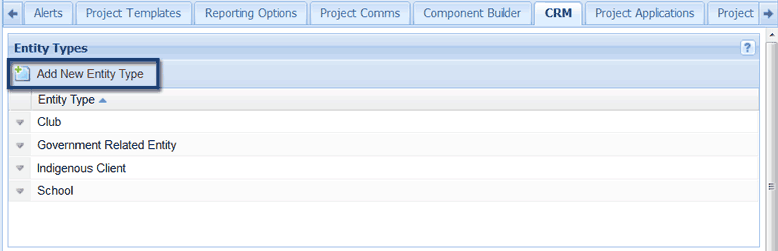
4. Enter the Entity Type name and select Save to create the Entity Type.
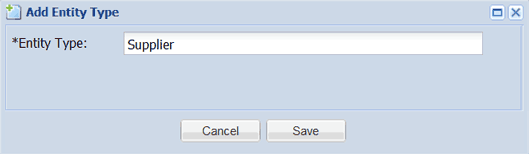
1. Select the down arrow next to the Entity Type's name and select either Edit or Delete from the menu.
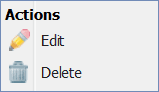
If editing, make the necessary changes and select Save.
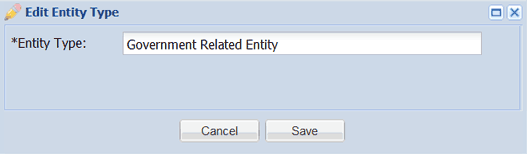
If deleting, select Yes to confirm the remove of the Entity Type.
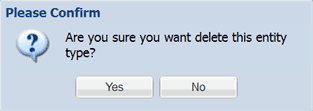
Issues and actions are categories for identifying certain types of client engagements within CRM contacts. For more information on using issues and actions, please see our page on Capturing client engagement.
The types of issues and actions you create will depend on your organisation's needs but these could include follow up emails, account management, natural disasters and cancelled contracts.
1. Select My Group from the Home drop down menu.
2. Select the CRM tab and scroll down to the Issues/Action Categories section.
3. Select the Add New Category button.
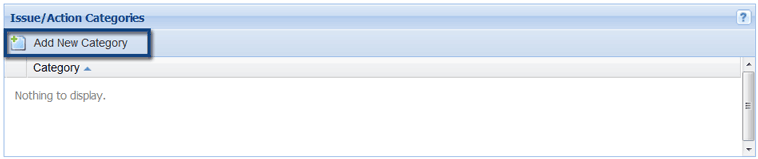
4. Enter the category name and select Save to create it.
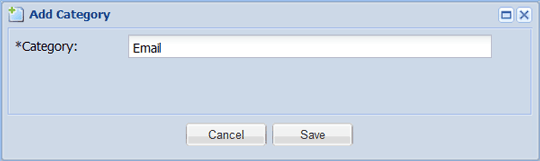
1. Select My Group from the Home drop down menu.
2. Select the CRM tab and scroll down to the Issues/Action Categories section.
3. Select the down arrow next to the Issue or Action's name and select either Edit or Delete from the menu.
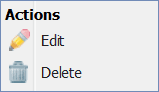
If editing, make the necessary changes and select Save.
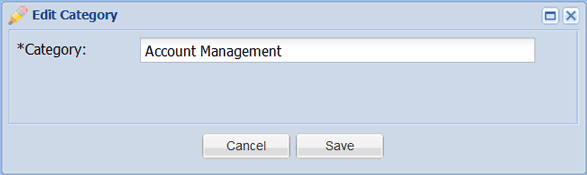
If deleting, select Yes to confirm the deletion.
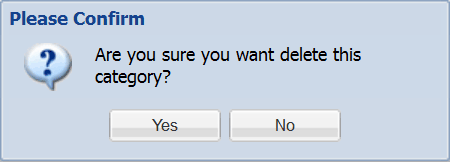
Relationship Roles are optional ways of identifying how a contact relates to its parent contacts. Your organisation may wish to identify the treasurer or secretary of clients and associates. It is the responsibility of your group administrators to manage role assignment. For more information on how to use Relationship Roles, please see our page on Managing Parent and Child Contacts.
The types of roles you create will depend on your organisation and client's needs but these could include director, secretary and administration.
1. Select My Group from the Home drop down menu.
2. Select the CRM tab and scroll down to the Relationship Roles section.
3. Select the Add New Role button.
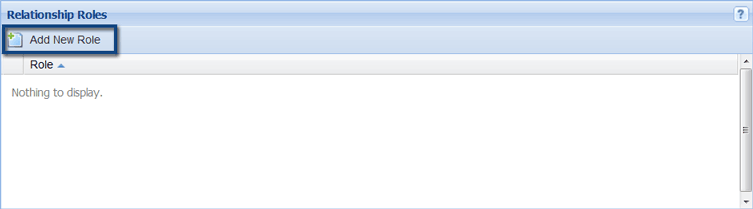
4. Enter the role's name and select Save to create the role.
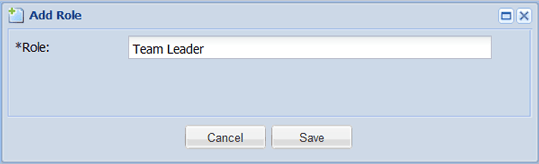
1. Select My Group from the Home drop down menu.
2. Select the CRM tab and scroll down to the Relationship Roles section.
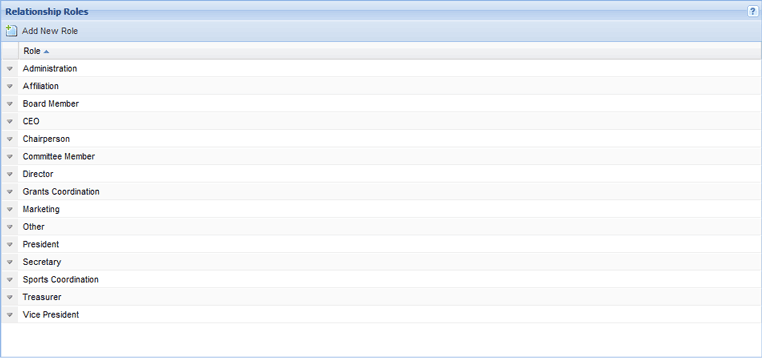
3. Select the down arrow next to the role's name and select either Edit or Delete from the menu.
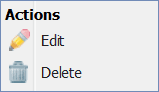
If editing, make the necessary changes and select Save.
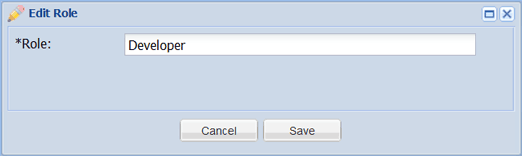
If deleting, select Yes to confirm the deletion of the role. Note: Relationship roles can't be deleted if they have been assigned to contacts. You will need to assign the contact a different role or no role at all. You will be prompted if you are unable to delete a role for this reason.