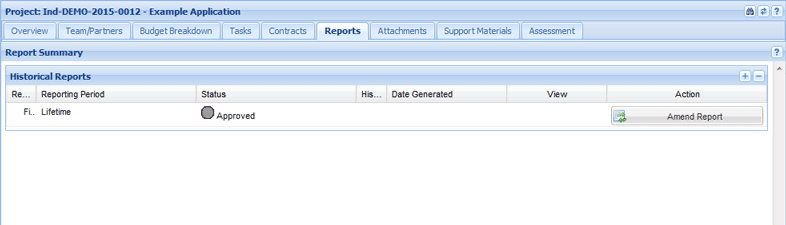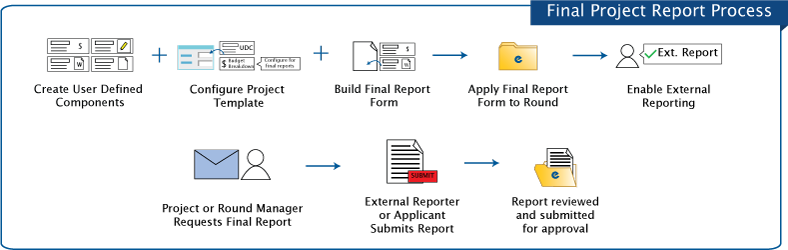
| Overview |
| Setup Final Project Reporting |
| Request Final Project Report |
| Abort Final Project Report |
| Submit Final Project Report |
| Approve Final Project Report |
Some rounds have been configured to have one-off or final project reporting instead of periodically reporting. This allows an external project implementer to report at a project's completion rather than periodically throughout the project’s lifecycle. Project Managers can manually request a final project report from external implementers. Final project reporting requires setup by your System Administrator before it can be made available.
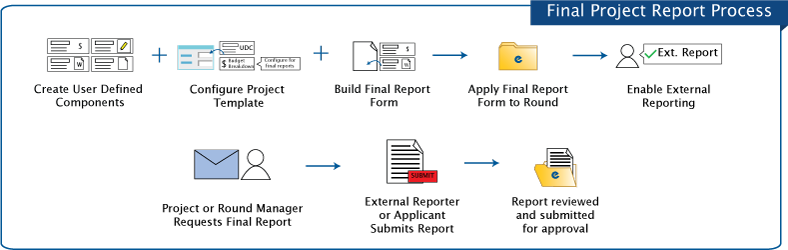
| SYS |
|
|
1. My Group > Create User Defined Components
User Defined Components (UDCS) can be used to collect specific information from external project implementers that aren’t included in a project template such checklists for external implementers, and details on how an implementer achieved the project’s goals.
2. My Group > Configure Project Template
Project Templates define the UDCS used within a final report form and determines if a reportable component such as a project’s Budget Breakdown is configured for one-off or periodical reporting. Remember to add any new UDCs to the relevant Project Template.
3. My Group > Create Final Report form
Enquire's Form Builder can be used to create final report forms that are used to collect information from external reporters.
4.Round > Apply Final Report Form
Final report forms need to be applied to new and existing rounds to enable final project reporting.
5. Project > Team & Partners tab
External implementers will need External Reporting access to receive and complete the report. Update the project team to ensure External Reporting access has been assigned.
6. Project > Request Final Report
Project and Round Managers can request a final project report which will than notify the external implementer that they must complete the report.
| PM | RDM | DAM* |
|
|
|
|
*As applicable to their Delivery Area
1. Open the relevant project and then select the Reports tab.
2. Select the Request Report button for the relevant project.
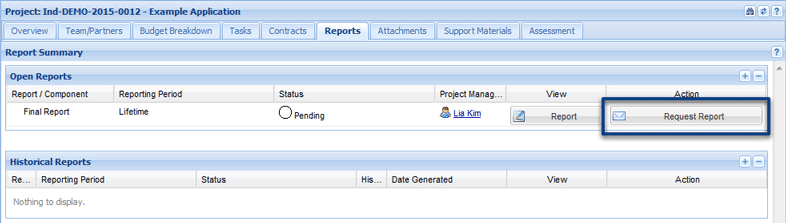
The report is now in External Reporting status and cannot be edited until the report has been submitted or aborted.
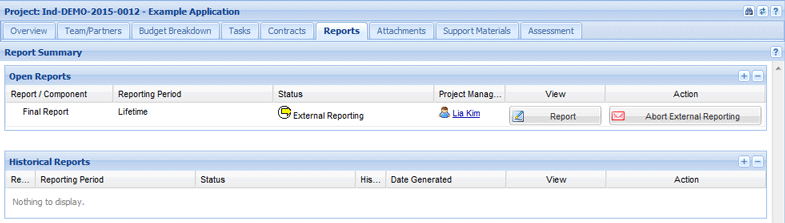
| PM | RDM | DAM* |
|
|
|
|
*As applicable to their Delivery Area
Final project reporting can be aborted if you need to change the Final Report form or the reportable outcomes.
1. Open the relevant project and select the Reports tab.
2. Select the Abort Report button for the relevant project.
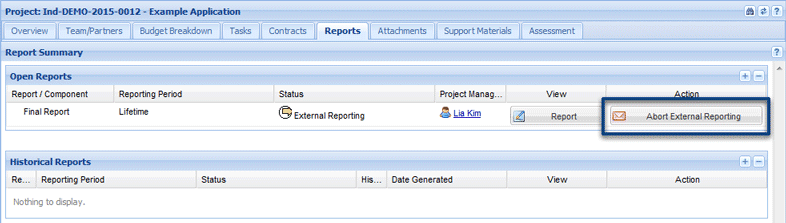
3. Select Yes when prompted.
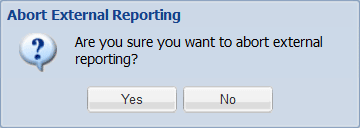
The report will now have the Pending status. A final project report can be requested as required.
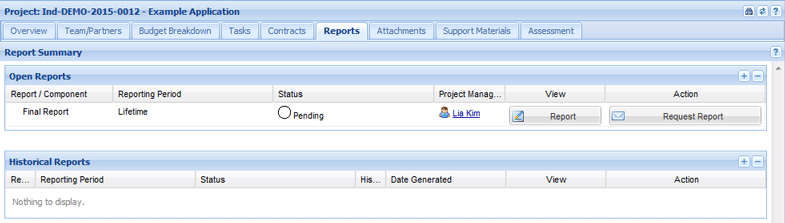
| PM |
|
|
When the final project report is finished, the Project Manager reviews and submits it to the Round or Delivery Area Manager for approval.
1. Open the relevant project and select the Reports tab.
2. Select the Report button to view the relevant project report.
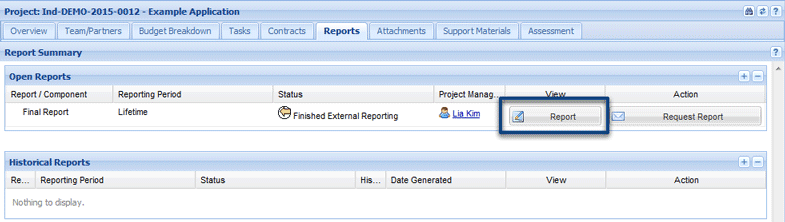
3. Review the project report before submitting it.
4. Select the Submit Report button to submit the report.
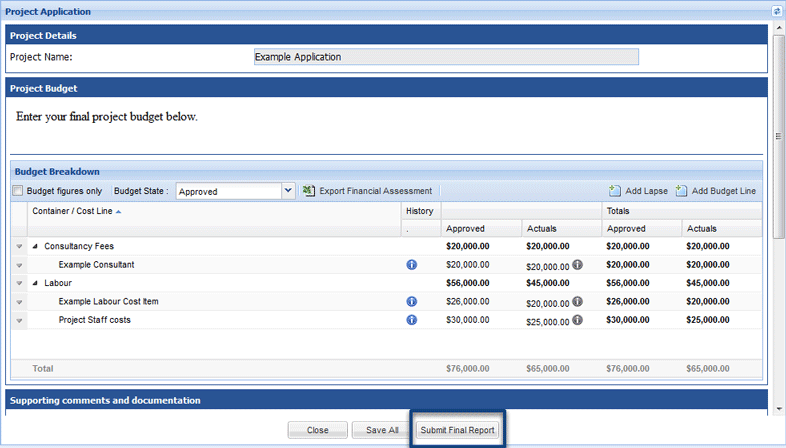
5. Select Yes when prompted.
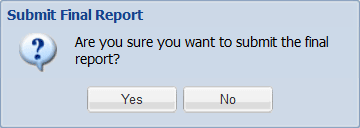
The report will now have the Submitted status. It will need to be approved by the Round or Delivery Area Manager.
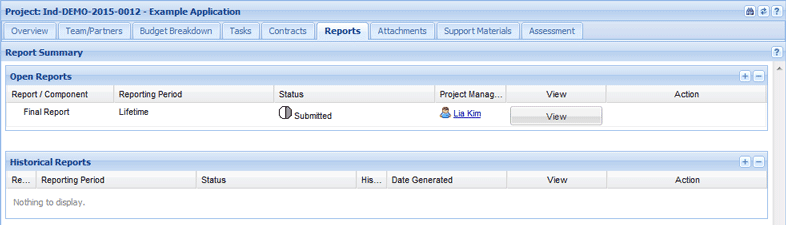
| RDM | DAM* |
|
|
|
*As applicable to their Delivery Area
Final project reports can be approved after the following:
1. Open the relevant project and select the Reports tab.
2. Select the Report button to view the relevant project report.
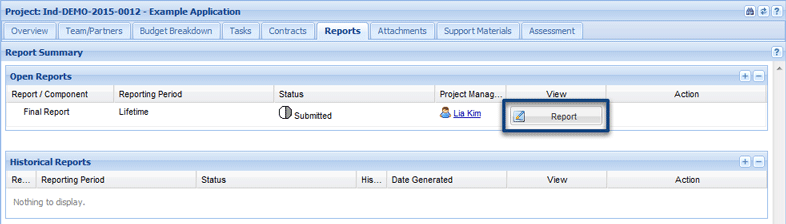
3. Review the project report before approving it.
4. Select the Approve Report button to approve the report.
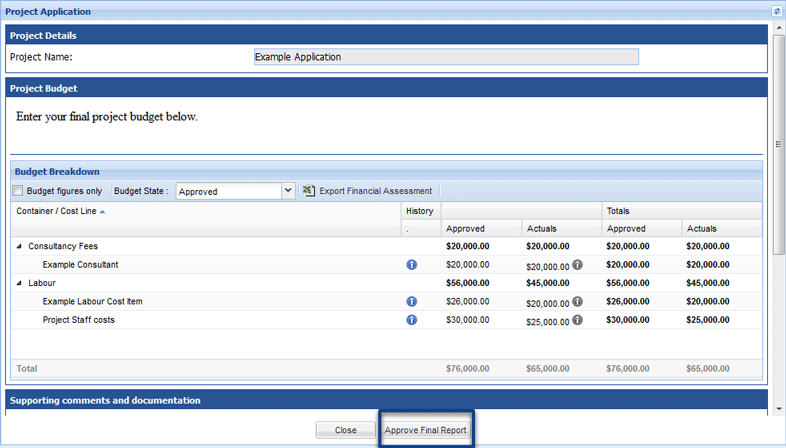
5. Select Yes when prompted.
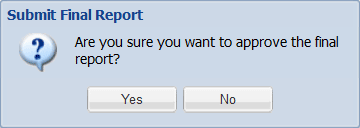
The report will now have the Approved status and become a historical report. You will need to request an amendment from the Business Contract Manager, Business Financial Manager or Portfolio Manager if the external implementer needs to amend the report.