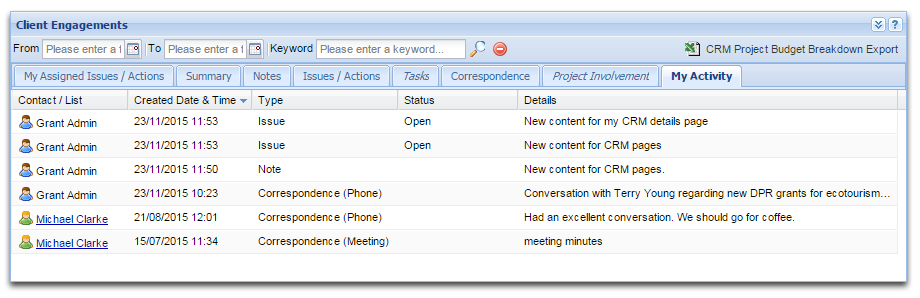| View Your CRM Record |
| Edit Your Contact Details |
| Change Your Password |
| My Assigned Issues/Actions Tab |
| My Activity Tab |
Viewing your own contact record in Enquire CRM is quite similar to viewing a contact record, except you can change your password and have different tabs available in the Client Engagements section.
The Client Engagements section in your own CRM record has two extra tabs to assist with tracking the tasks, and issues and actions allocated to yourself and those you have assigned other users within Enquire. The extra tabs are:
1. Select My Details from the Home drop down menu in the primary navigation or search for your CRM record using the CRM or left hand CRM Navigation.

2. Your contact and account details will appear as a CRM record with a range of tabs including Details, Security, Parent and Children contacts, Lists, your client engagements and project involvements.
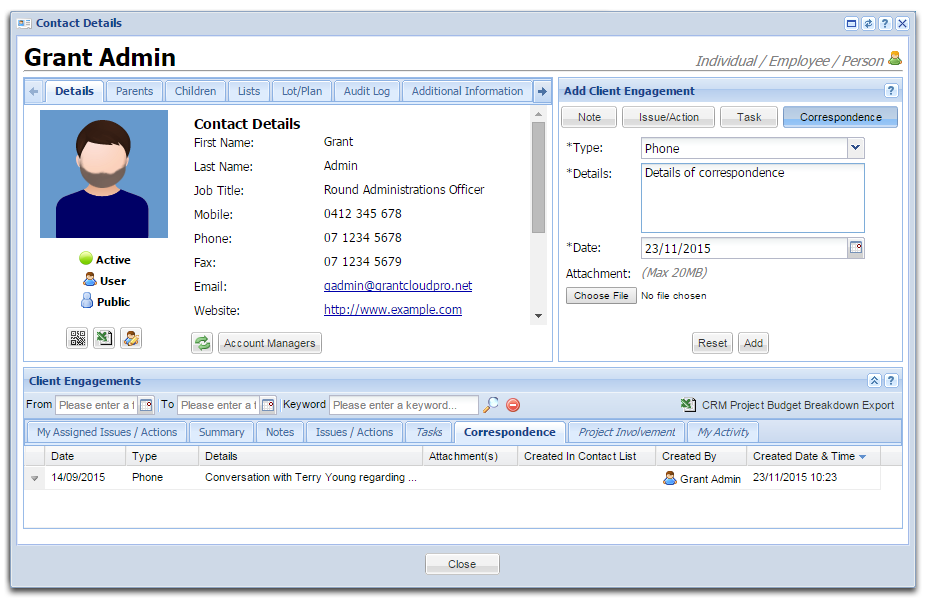
1. Open your CRM record.
2. On the Details tab, select the Edit icon located underneath your avatar.
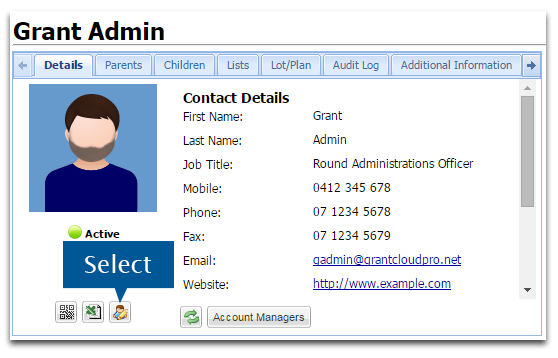
3. In the Edit Contact Details window, make the relevant changes.
4. Select Savewhen you are done.
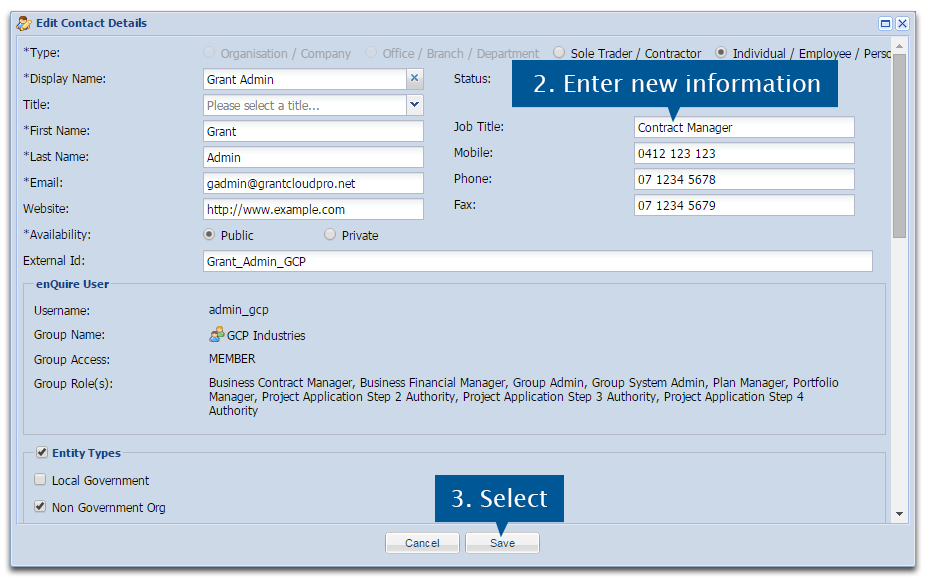
Refer to the Manage Contacts page for more information on other features of your contact record.
1. Open your CRM record.
2. Select the Security tab.
3. Select Change Password in the Account Security Details section.

4. Enter your old password, followed by your new password twice.
5. Select Save to change your password.
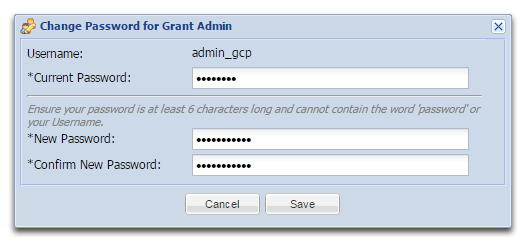
In addition to the standard Client Engagements tabs, the My Assigned Issues/Actions tab is also available. This tab displays the issues and actions that have been assigned to you by other users.
1. Open your CRM record.
2. Select the My Assigned Issues/Actions tab in the Client Engagments section.
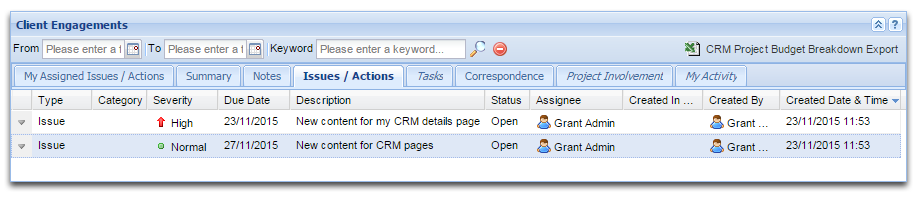
This tab displays the notes, issues and actions that you have created and assigned.
1. Open your CRM record.
2. Select the My Activity tab in the Client Engagments section.