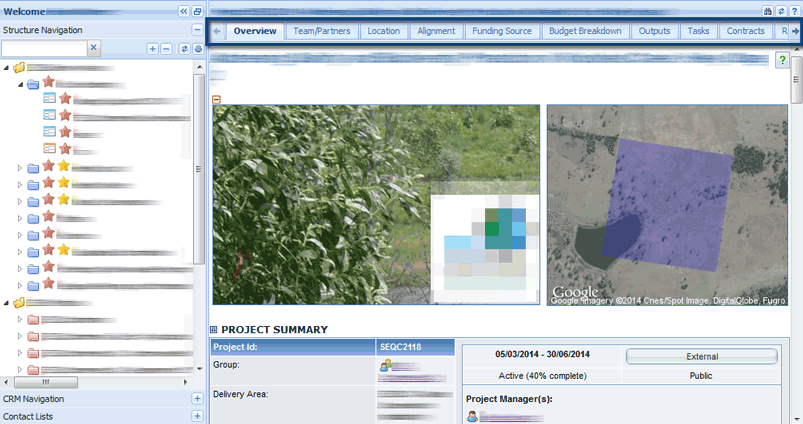| Overview |
| Log in and Out |
| Primary Navigation |
| Left Hand Navigation Panel |
| Structure Navigation |
| CRM Navigation |
| Contact Lists |
| Portlets |
| Quicklink Menus |
| Object Tabs |
The Home screen of Enquire contains a left hand navigation and customisable view panel to populate with portlets that can provide users with easy access to various areas such as Activity Agreements, Projects, the CRM and Contact Lists.

There are several ways of navigating Enquire.Before these are explained, it is important to understand some key web terms.
| Expandable navigation | Menus that have a + to access different levels of the website. |
| Contextual menu | Often identified by a selectable arrow. Selection reveals further options. |
| Primary navigation | Primary navigation refers to the links in the top banner. This allows you to navigate easily between these key areas within Enquire. |
| Buttons | A button is a small outlined area in a dialog box that you can click to select an option or command. |
| Tabs | A tab is a navigation system that uses labelled tabs at the top of the page to move from one page to another. |
| Radio button | A round selection button used to choose items from a list. Radio buttons are designed so you can choose only one item. |
| Checkbox | A square box that can be selected. Used to select one or multiple from a list. |
The log in box is on the right hand side of the Enquire homepage. You will need a user account to be able to log into Enquire. Please consult with your Group Admin to set this up.
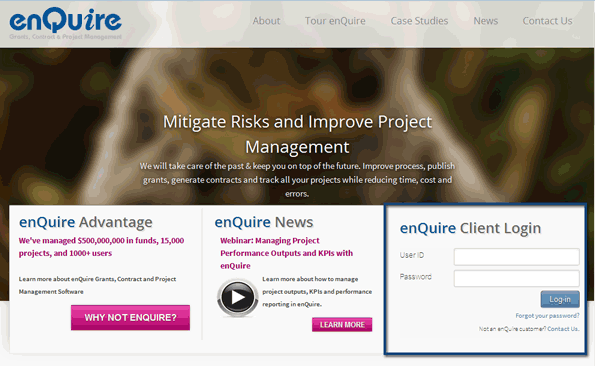
Select the log out button to exit Enquire. It is located to the right of the primary navigation.

The primary navigation is accessed from the top banner of the website. Note: Your primary navigation may differ from the one displayed here due to your organisation's requirements.

The arrow icon beside a navigation item indicates there are further menu options to drop down and choose from.
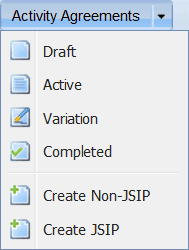
The left hand navigation panel (left hand navigation or left hand nav) provides quick and easy access to the following items:
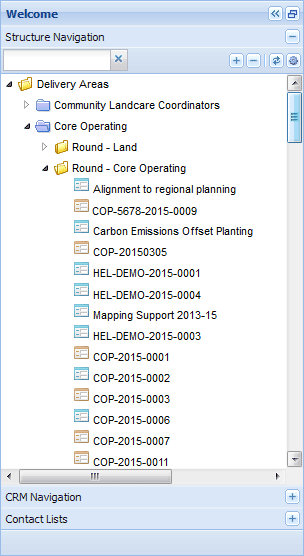
The following buttons are shared amongst all the navigation items. Each item has its own specialised buttons which are covered in their individual pages.
| Upper Rows | Description | Lower Rows | Description |
|
|
Hide the left hand navigation panel |

|
Search for objects (folders, contacts etc.) by name |
|
|
Show the left hand navigation panel (if hidden) |
|
Expand all the objects (folders, contact groups etc.) in the left hand navigation panel |

|
Cycle through the left hand navigation panel's minimum, default and maximum widths |
|
Collapse all the objects (folders, contact groups etc.) in the left hand navigation panel |
|
|
Open the selected navigation item e.g. Structure Navigation |
|
Refresh the left hand navigation panel |
|
|
Close the selected navigation item e.g. CRM Navigation |
|
Open the settings of the selected navigation item |
The Structure Navigation provides an expandable view of all your available objects such as Portfolios and Delivery Areas. Use the arrow buttons to expand and hide the objects. Double clicking on folders will expand them and display the linked Projects or Activity Agreements. Double clicking on an object will open it in the main view panel.
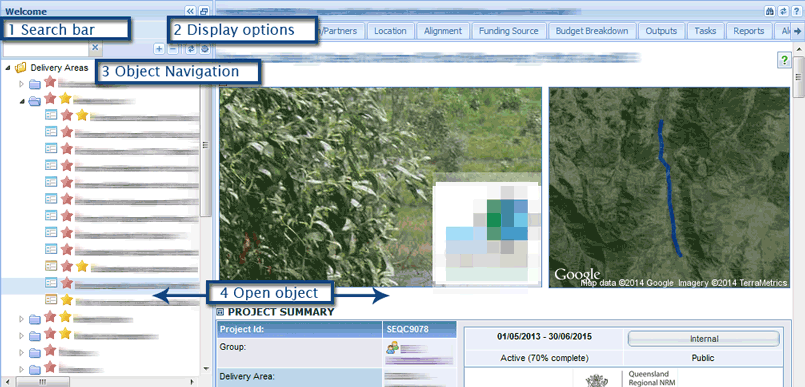
The icons within the structure navigation assist users with locating objects such as Delivery Areas and Projects.
| Icon | Description |

|
Object folders that hold Delivery Areas and Portfolios |

|
Indicates that the object is a Delivery Area |

|
Indicates that the object is Round under a Delivery Area |
|
|
Indicates that the object is a Project |
|
|
Indicates the object is a Project Application |

|
Indicates that the object is a Portfolio |
|
|
Indicates that the object is an Activity Agreement |
Note: The settings available in your menu may differ slightly from the one illustrated here based on your organisation's requirements.
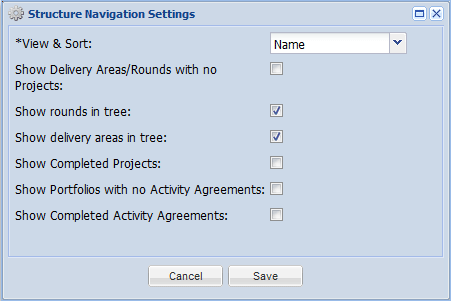
The following settings are available in the Structure Navigation:
| Setting | Description |
| View & Sort (Mandatory) | Determines if all the objects (Activity Agreements, Projects etc.) display with their ID number, name, or ID Number and name. |
| Show Delivery Areas/Rounds with no Projects | Displays Delivery Areas and Rounds that have no linked projects. |
| Show rounds in tree | Displays Rounds in the Structure Navigation |
| Show delivery areas in tree | Display Delivery Areas in the Structure Navigation |
| Show Completed Projects | Displays completed projects in the Structure Navigation. |
| Show Portfolios with no Activity Agreements | Display Portfolios that have no linked Activity Agreements. |
| Show Completed Activity Agreements | Display completed Activity Agreements in the Structure Navigation. |
The CRM Navigation allows users to quickly locate, view and create CRM contact records. Please see our page on the CRM Navigation for detailed information on this item.
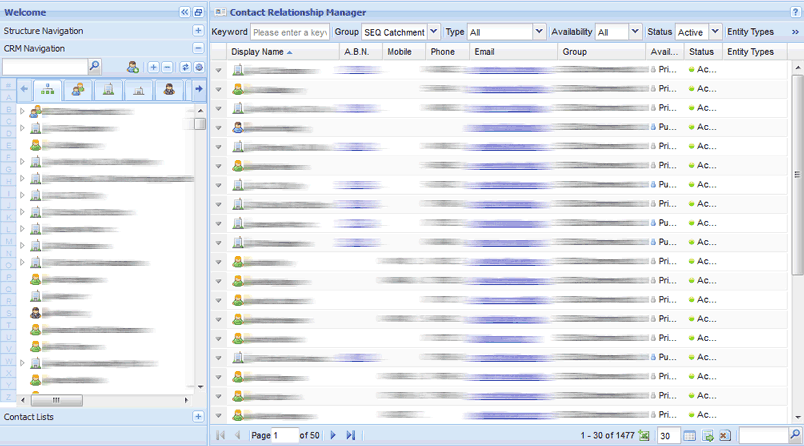
Contact lists are used to manage and track communications with list members. Please see our page on Contact Lists for detailed information on this item.
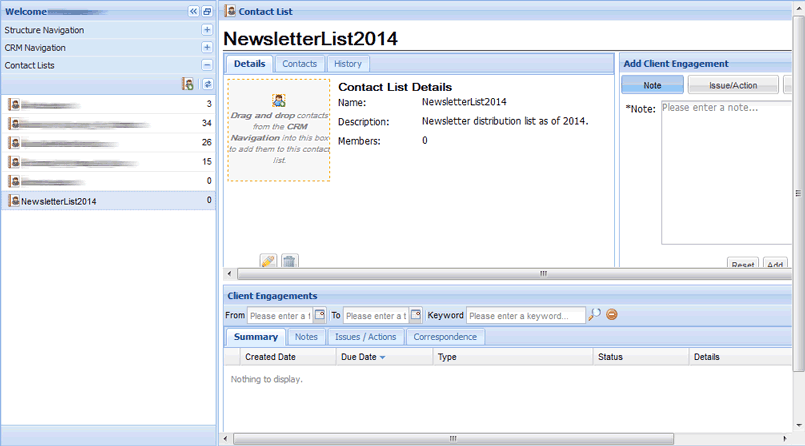
Portlets are available to add from your Home page. To view the functionality of the other icons simply hover your mouse over them.For further details on setting your dashboard see the Your Dashboard page.
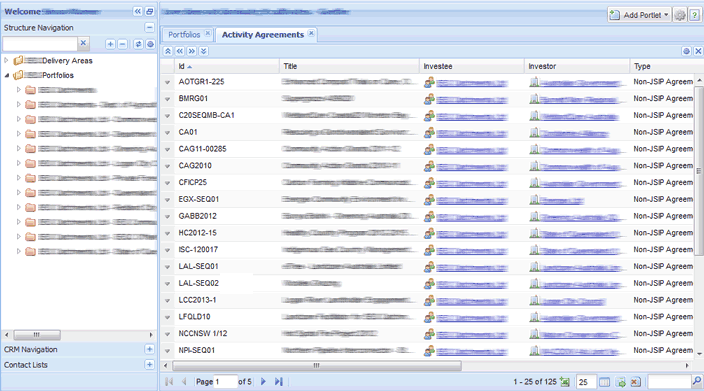
Some objects in Enquire have down arrows next to their name. Selecting these arrows will bring up a variety of menus that give users easy access to various areas within Enquire.
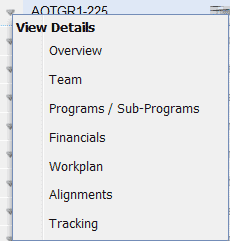
Once you have navigated to an object e.g Project or Activity Agreement, information is organised on the different tabs. Select a tab to view the associated information. Note: Your organisation's requirements and your role may determine which tabs are available to you and the access you have within Enquire.