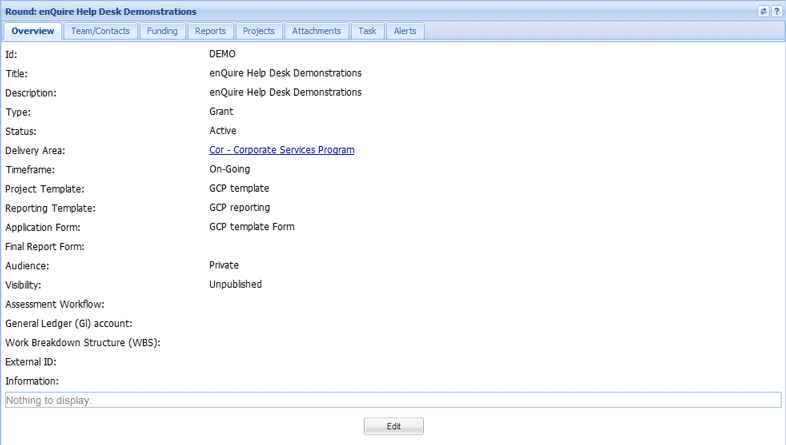| PFM | BFM | BCM | DAM* |
|
|
|
|
|
*As applicable to their Delivery Area
| Create Round |
| Activate Round |
Rounds can only be made within active Delivery Areas.
1. Select Create Round under the Delivery Area drop down menu.
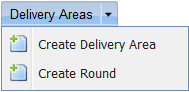
Rounds can also be created within a Delivery Area via the Rounds tab. The Delivery Area will automatically be assigned to the round and will not be an available option during creation.
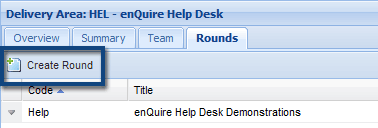
2. Fill in the mandatory Round details:
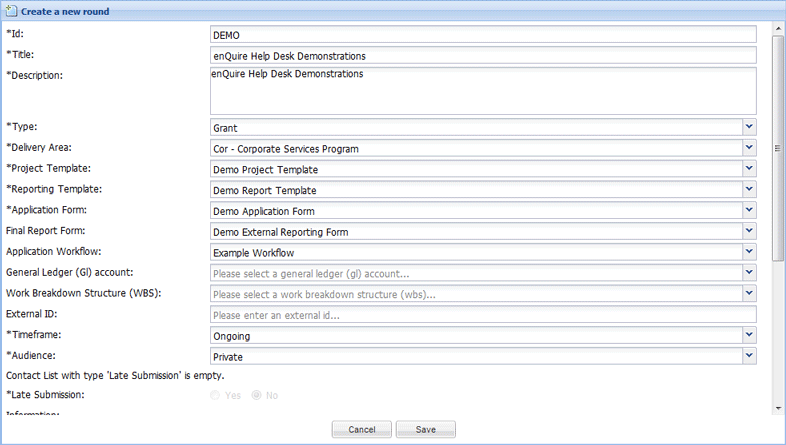
Rounds also have optional details:
3. Select the Save button to create the round.
The round has been created and will need to be activated before any projects can be added to it.
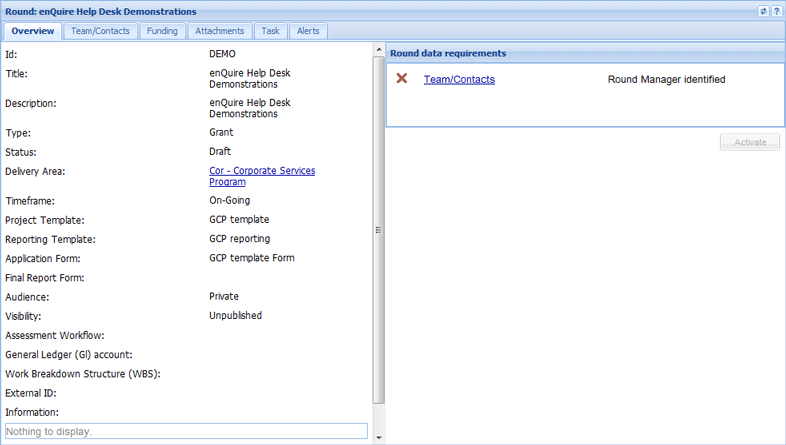
1. Open the relevant round. The Overview tab will indicate the requirements needed to successfully activate the round.
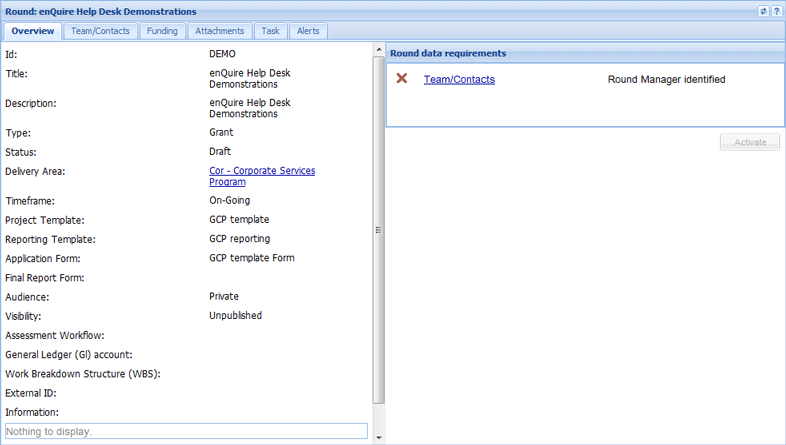
2. Select the Team/Contacts tab.
To assign Round Managers, select either the Add button at the top or the down arrow next to the Round Manager icon. If you select the down arrow, select Add from the menu.
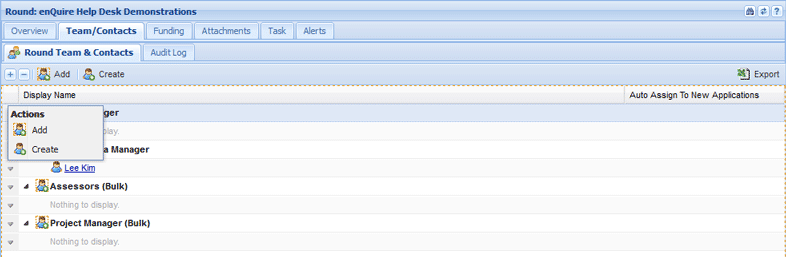
3. Select the checkboxes next to the relevant users, then use the Select button to confirm your choice.
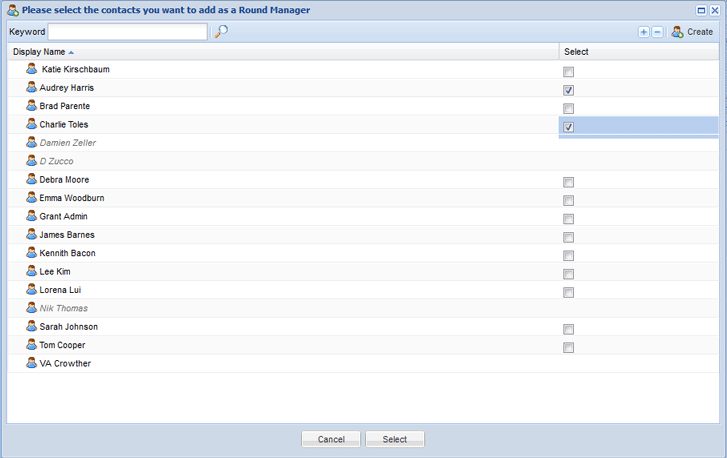
When the Round Managers have been assigned, the round can be activated.
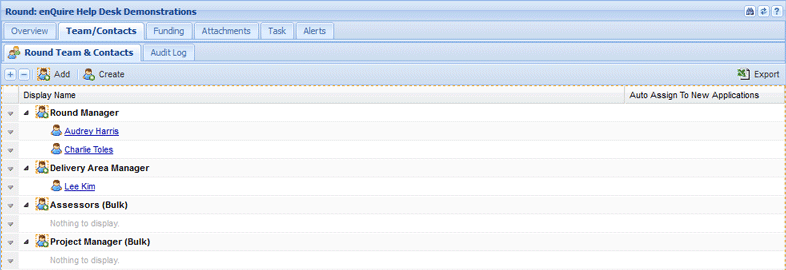
4. Select the Overview tab and then select the Activate button.
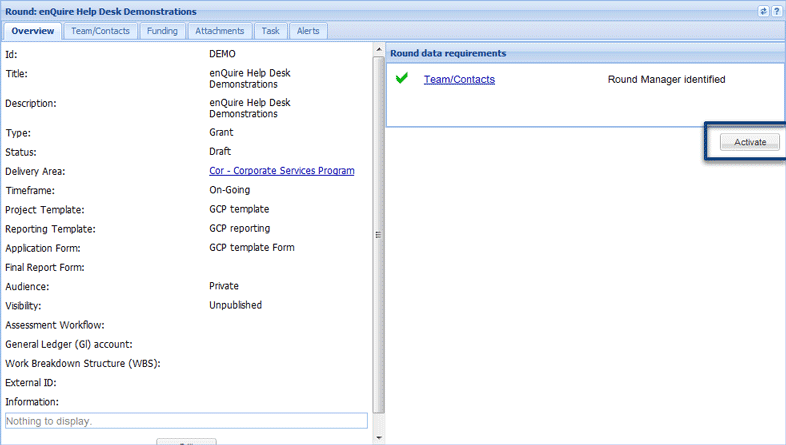
The round is now active. If a round has a Public audience, it can be published onto the Applicant Portal.