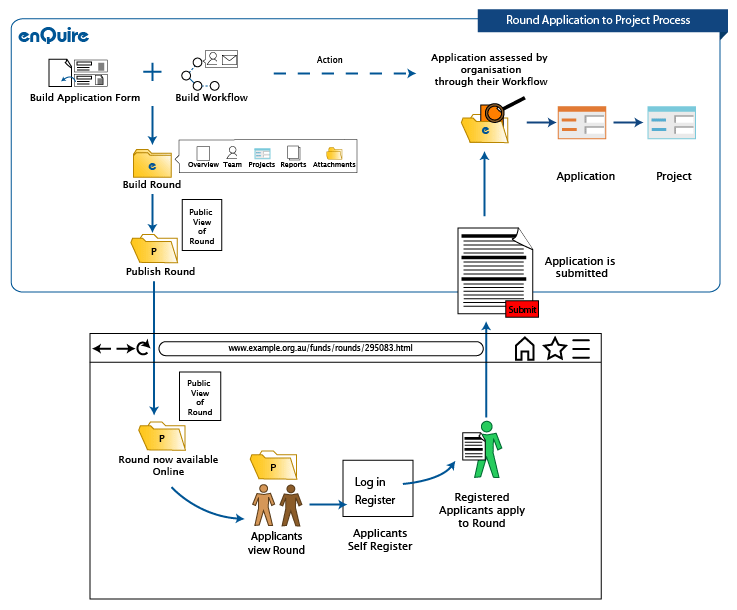
Rounds are a way of grouping projects within a Delivery Area by funding periods, sub-regions or project type and can be used to distribute funding. Before a Round can be created, you must set up your application and assessment forms, and assessment workflow as these will influence what information applicants provide and how you assess their applications. If the Round will be available on your Applicant Portal, you must also brand the portal and use your CRM to manage the contact records of external applicants.
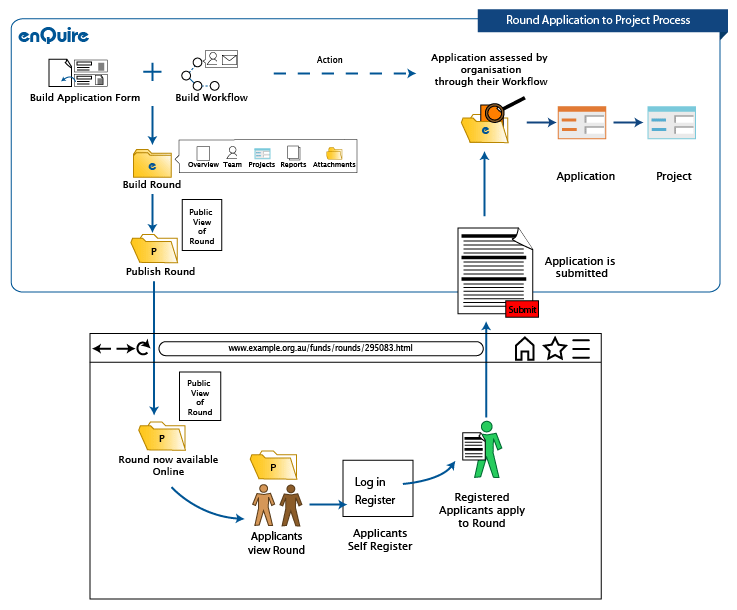
Application stages are used in the 4-step application approval and assessment workflows to indicate the stage an application has reached. For example an application could go from an Initial Assessment stage to a Financial Review stage. Application Stages must be included in the relevant project template to be made available within assessment workflows.
Assessment indicators are used to assess or score applications against criteria such as eligibility or ability to deliver. An applicant can score positively against an assessment indicator by answering key questions within a User Defined Component. Scored assessment results can be aggregated towards an indicator which is used to determine the assessment outcome.
User Defined Components (UDCS) can be used to collect specific information from applicants that aren’t included in a project template such as details about an applicant's previous projects and or details about a key location. User Defined Components can also be created to score against assessment indicators which can be used to assess an application. Your assessment forms may have sections where assessors use checklists and text boxes to indicate the eligibility or ineligibility of an application by including comments or marking an application with a status such as Pending or Declined.
Assessment Indicators scoring ranges must be configured through project templates. For example the assessment indicator, Eligibility has a total score of 100 and the scoring ranges are configured as Ineligible (0 – 50) or Eligible (51 – 100).
Once Application Stages have been created, these can be added to a Project Template via the Application Stage smart component and made available within assessment workflows for use in Stage steps. You may also select the Bulk Actions you would like available to the selected stages. Bulk Actions are available within Rounds and allow you to process multiple applications at once.
Your application and assessment forms will inherit components from the project template they are linked with, and your questions for applicants and assessors may be based around these components.
Application forms determine which data is captured from applicants and is then used to generate an internal project application. Forms comprise of sections which are containers to hold instructions and the components inherited from a project template. If you project template has components or tabs such as Tasks, Outputs and Budget Breakdown, you can include these components into your application form as questions for applicants.
For example, your organisation may require applicants to submit a proposed budget for their project or indicate what they plan to accomplish by describing the project's outputs. An assessor may then review the application and assess how the applicant addresses the assessment indicators through User Defined Components.
Workflow determines the assessment steps, tasks and people involved to approve a submitted grant application. Workflows can also be configured to move ineligible applications out of a workflow while eligible applications can continue to be assessed.
The Workflow has 3 different step options.
During the course of a round or funding program, you can change the Workflow used to assess applications if assessment requirements change.
Enquire allows your organisations to control the appearance of the Applicant Portal by branding it with the appropriate logos. You can also include your organisation's contact details and customise the terms and conditions that applicants must adhere to when using the Applicant Portal.
When you create a Round, you can assign the relevant Application Form and Workflow as required for external or internal use. If required you can set the application period and include public information and attachments that can guide applicants in adhering to your requirements. Rounds can also be set up with standard group tasks that will be automatically added to any newly activated projects. Once activated, your organisation can begin creating projects within the Round or publish it onto the Applicant Portal.
A Round must be published before it can be accessed the Applicant Portal. When published, you can view the published Round as it is seen on the portal. Once published, external applicants can submit online applications towards the Round. When the application period has finished, you must manually remove the Round from the portal.
When a round has been published, applicants can view the available rounds and register for an Applicant Portal account. As a Applicant Portal user, applicants can save and submit applications, invite other users and track the progress of their applications.
11. View and Assess Applications Internally
As applications are submitted to the Applicant Portal, your organisation can begin assessing them internally using your Workflow. Assessment results can be tracked through the Assessment tabs of the applications and the Round.
Rounds can also apply bulk actions to multiple applications when they reach certain stages in the worfklow. For example, you can park ineligible applications and activate successful applications.Once assessed and successful, the application can become an active project.
Applicants' details are automatically entered into your CRM so you can contact them without registering on the Applicant Portal. Your group administrators can assist applicants by resetting their passwords. Applicant Portal contacts can be converted into CRM contacts.